updates, news, features, & milestones
These are short and concise questions and answers that you may have. If you want to learn more please sign up for our solution to learn more about it.
1.) This is a hover widget and it hides in the right hand corner of your site. It hovers only when a user hovers their mouse over it:
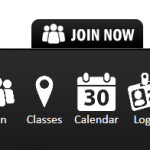
2.) To turn it on. Log into your wordpress dashbaord -> Settings -> “Membership Management” -> Click on the checkbox “Add Hover Menu” and save:
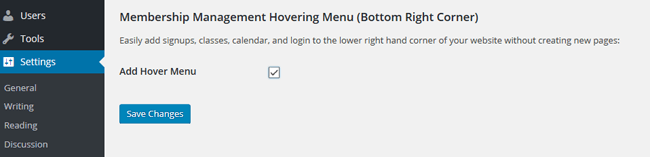
3.) Hover widget is turned on and you can see it on your site.
1.) Inviting new members. This helps you import all your current and prospective members into your system.
Requirement:
a) ***Please make sure that you have created some memberships or class memberships for them to complete their sign up before inviting them.
b.) Stripe merchant payment setup if offering non-free memeberships.
c.) Embed the “Login” embed code into your site (for invited members to log into).
2.) GO to “Invite”:
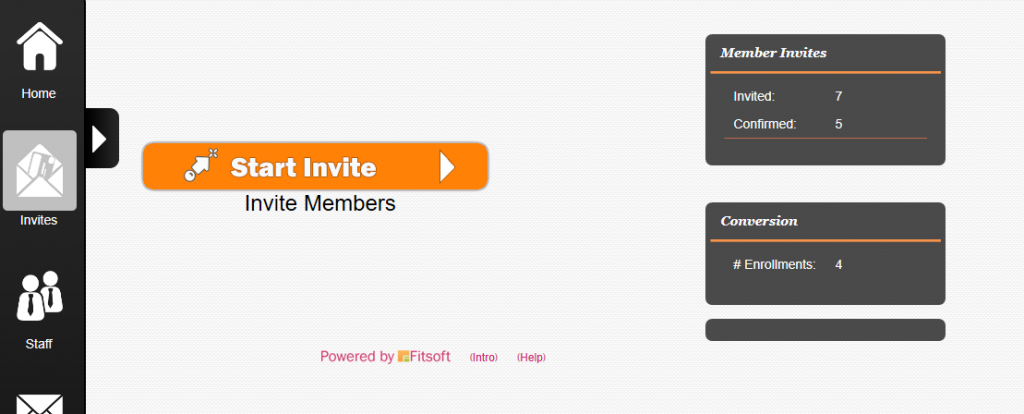
3.) Click on the “Invite” Button.
4.) Enter in your email address and “Add email address”:
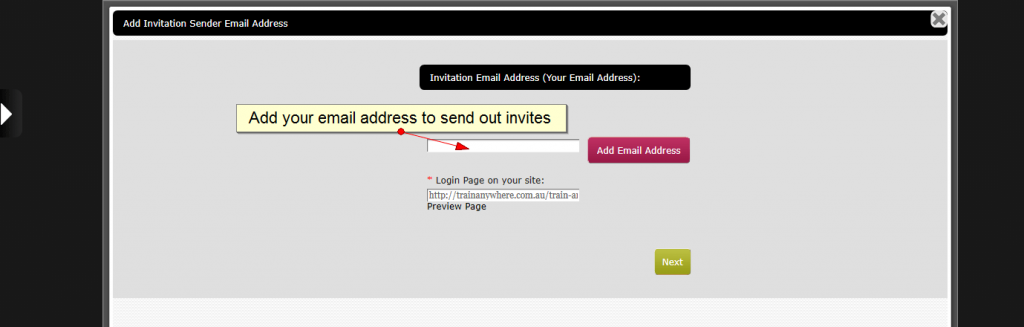
* Use an email to let your user know that it is from you.
Please go to your email inbox and you will receive an email like this from “Amazon SES Address Verification.” All you have to do is click on the link inside.
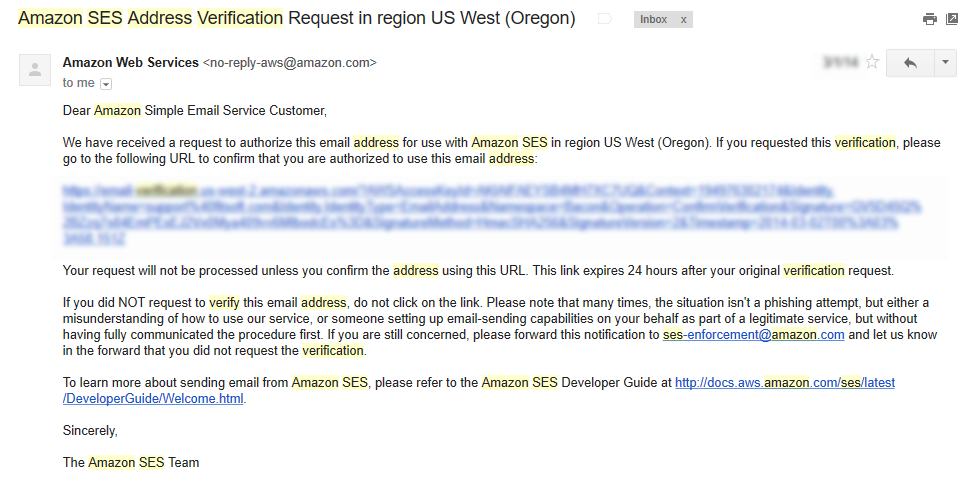
5.) Make sure that you have already embed the Login code on your site:
You can find more information on how to do this on WordPress: Add in login’s member area
On other systems: Embedding your code
Once your Login embed code is embedded, the system will know where to send your invited members to.
6.) Go to the next step:
There are two options for you to use to import your users. One is excel and the other one is your addressboook. Select either one of theses and go to the next step.
7.) Here is the content of your email. The system will automatically parse your content of your email according to each contact’s information. Those shortkeys in brackets will be parsed accordingly. You may change the other text of the email but please include the brackets:
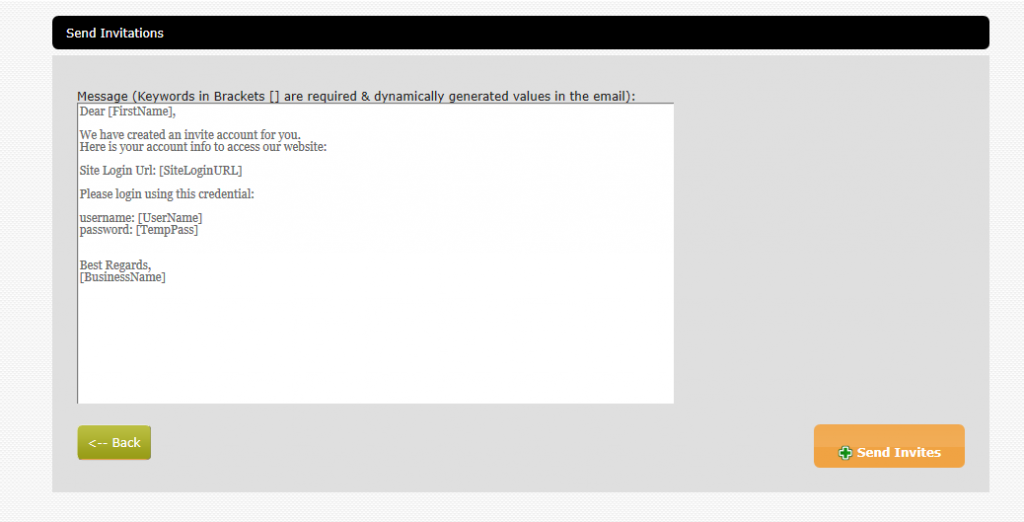
8.) Press “Send Invites.” Your email invitation is completed.
Yes, you can find more about membership and class checkout feature here: Setting up a checkout area.
You need to add a login area to your wordpress site. Please check it here: Login & Member’s Area .
Yes, you can find how to do this here: Adding member’s area
Yes, you can find the information here: Class schedule setup
Yes, you can find more information here: Class Calendar Setup
You can also find our FAQ for our solution here: http://news.fitsoft.com/faq