Changing Default Country on Site
A.) When signing up for the membership management portal the country settings will default to your country which you have entered while creating your account.
There are some instance when you need to match your default country form fields to your studio’s location.
- Click on the “Settings” area:
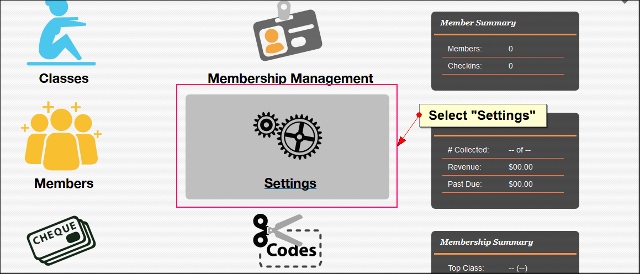
- You will see setting area open up. Go down to where your business information is and change the country field to the desired country:
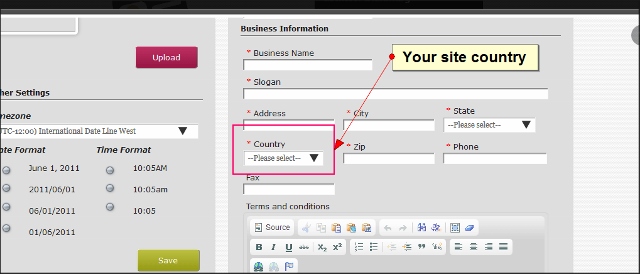
- Save your new setting.
*This will default all the fields for management to your country in the member management area, signup area, and member’s login area.
B.) Changing the default Currency
- It is important to display the correct format and currency symbol to your users.
- Click on the arrow to see more options:
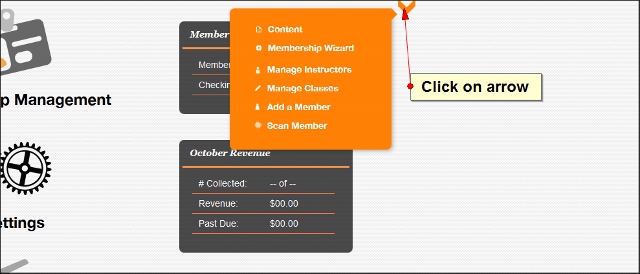
- Click on “Content”:
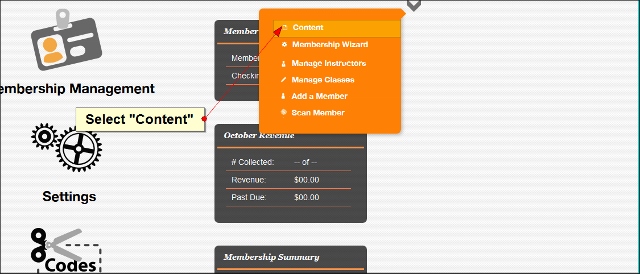
- Go to “Currency” and select your Currency:
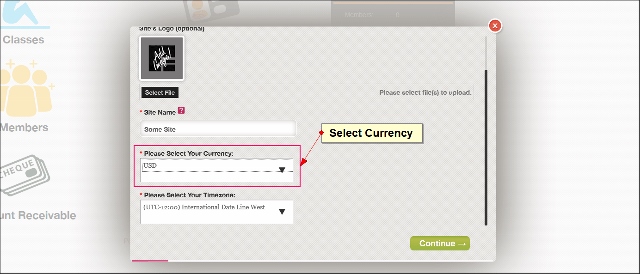
- Click “Continue” button
*When the system communicates with stripe the transaction will process in the currency that you have selected. If you select a different currency than your stripe account default currency a conversion rate may be applied (ie your stripe account is setup with EUR and you are processing AUD with Fitsoft).
B.) Changing your timezone
- Timezone will automatically display the correct date-time on the frontend.
- Click on the arrow to see more options:
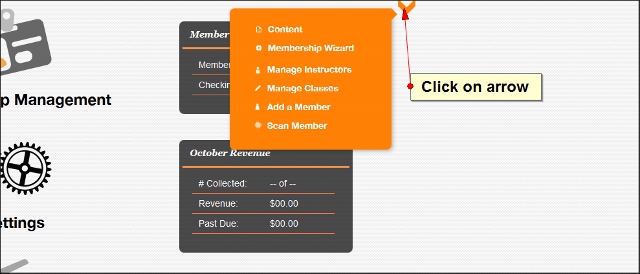
- Click on “Content”:
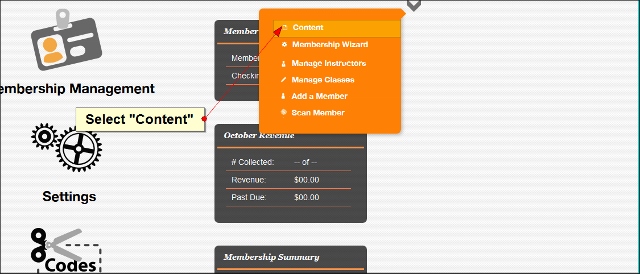
- Go to “Timezone” and select your desired timezone:
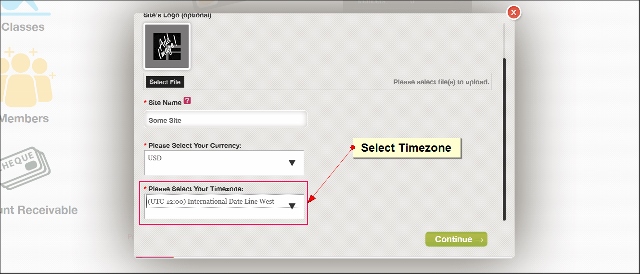
- Click “Continue” button
