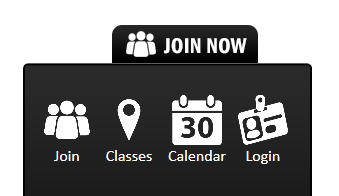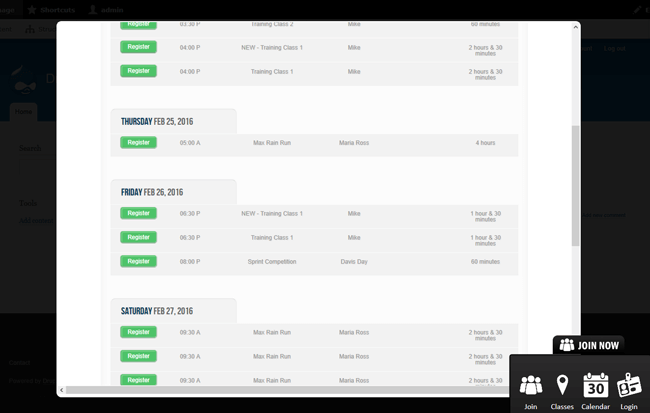A.) Prerequisites:
- Fitsoft Module Account
- Stripe Credit Card Gateway Account
- Keep up with the latest Joomla Site Version
B.) Setting up your Membership Management Plugin:
1.) Log into your administrative area -> Extensions -> Manage
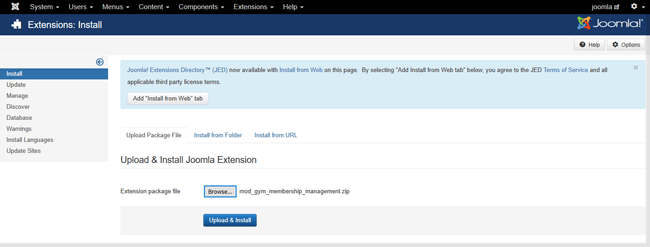
2.) Download the “Gym Membership Management” Module, unzip, and upload it to your Joomla’s Extension:
Download Membership Management Plugin
3.) Extensions -> Modules -> Gym Membership Management Module
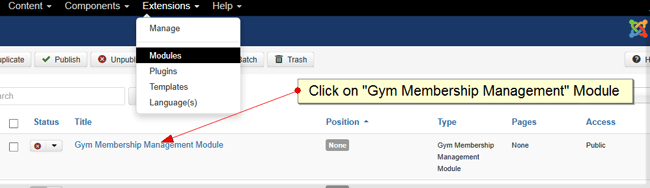
4.) Under Modules -> Descriptions -> Click on “Create on account” Link.
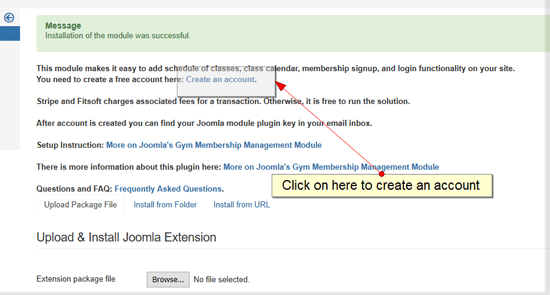
5.) Fill in account information.
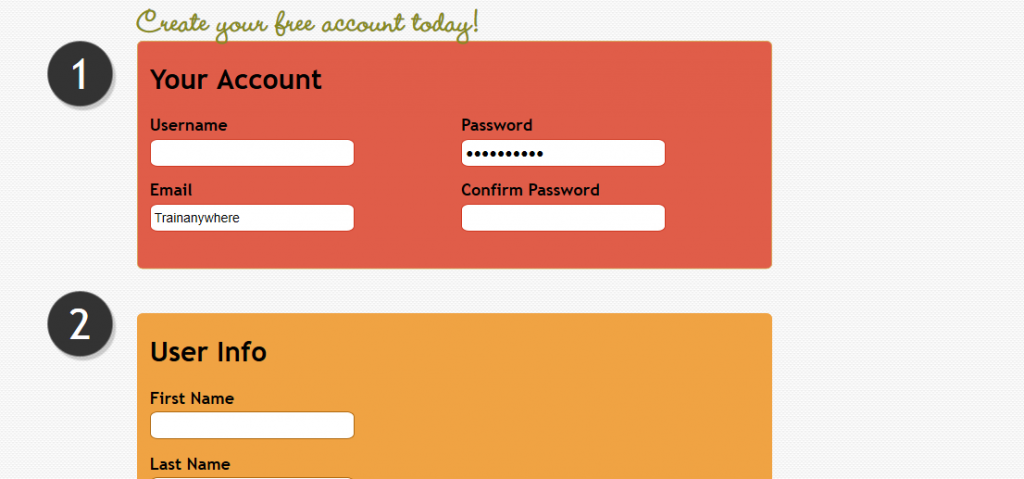
6.) Check your email for an Email Verification link
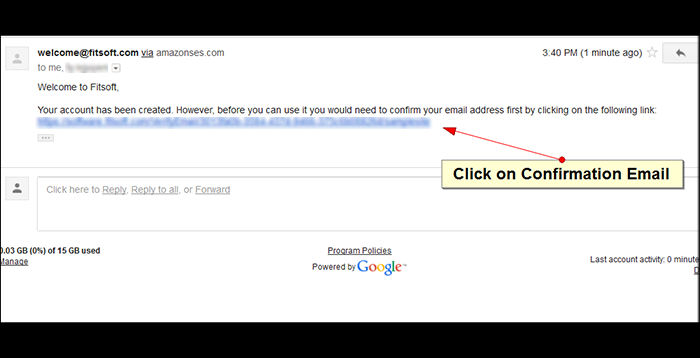
7.) Click on the Email Verification Link.
8.) It should take you to a confirmation page
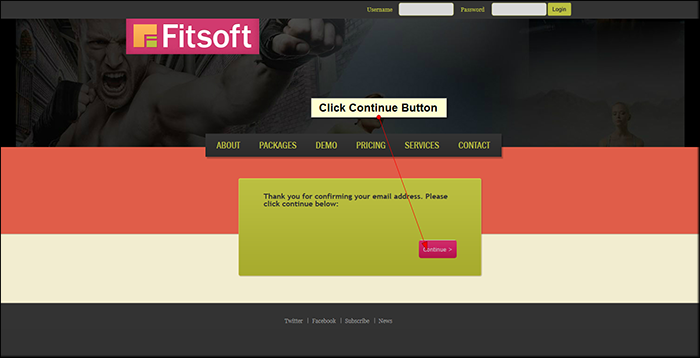
9.) Click on the “Continue” Button
10.) Type in your site url into the box.
If you have a sub-domain name then just type in the main hostname (i.e. if “membership.mysite.com” then please type in “mysite” ).
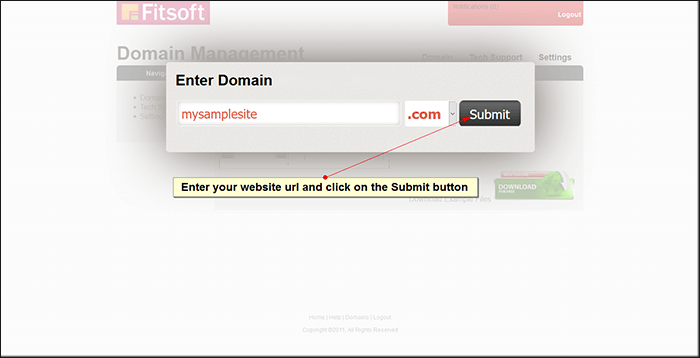
* Can’t find your domain name? Let us know support@fitsoft.com .
11.) Click continue
12.) Click on “Continue & Setup” button
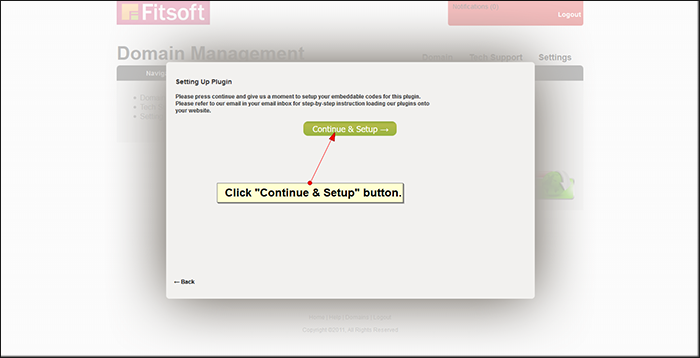
13.) Create your Stripe Account
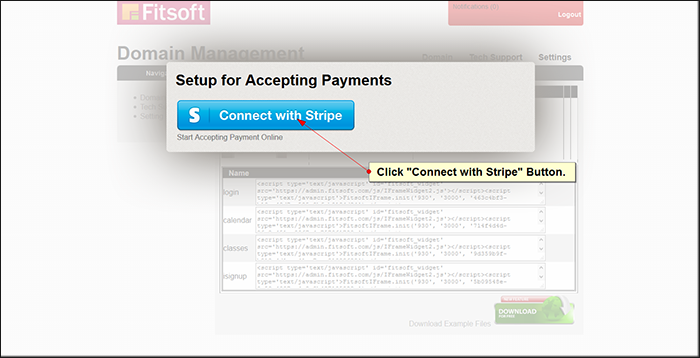
14.) Click on “Connect with Stripe”
15.) Fill Merchant Account information.
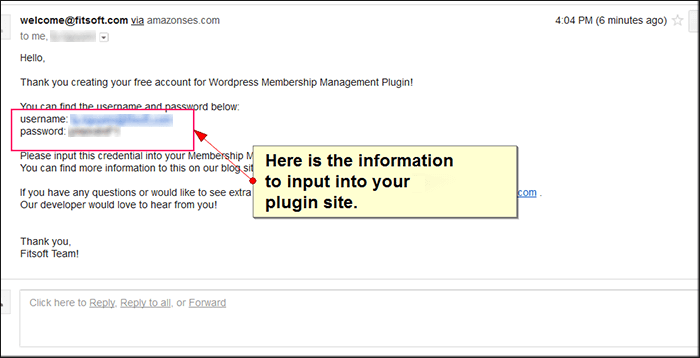
16.) Check your email for the Plugin Credentials (Email Looks like the one above)
17.) On Joomla Administration & go back into the Membership Management Setting
18.) Copy and paste the username -> Email Address
19.) Copy and paste the password -> password
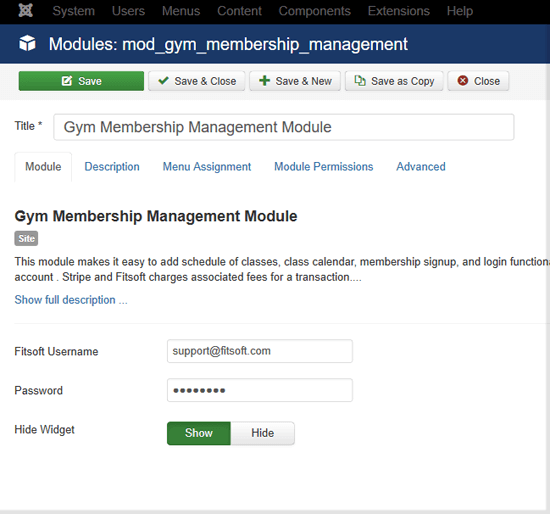
20.) Click on “Save Changes” button.
21.) Note that the password will not be saved. It is okay.
22.) Now go back to the “Membership Management” Setting Page
23.) Click on Descriptions Tab -> Click on “Control Panel Link” -> Type username and password to access Membership dashboard
a.) Select position footer or any lower position:
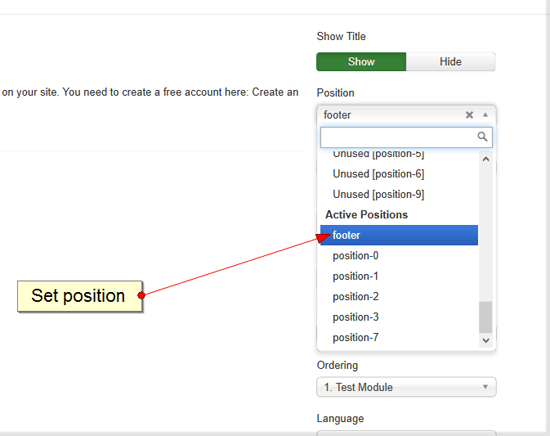
b.) Publish it:
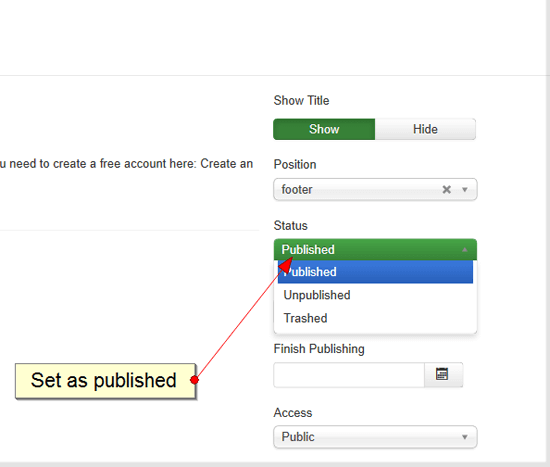
c.) Select “Menu Assignment” Tab & under “Module Assignment” select “On all pages” to display the widget on all pages:
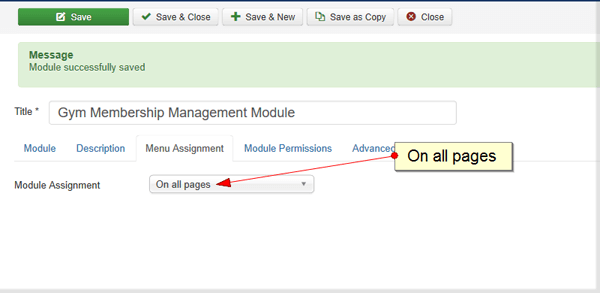
24.) Widget setting is set to on so it should show up on your site: