GagaClass Settings – Payment
1.) Go to your Dashboard and click on “Settings”:
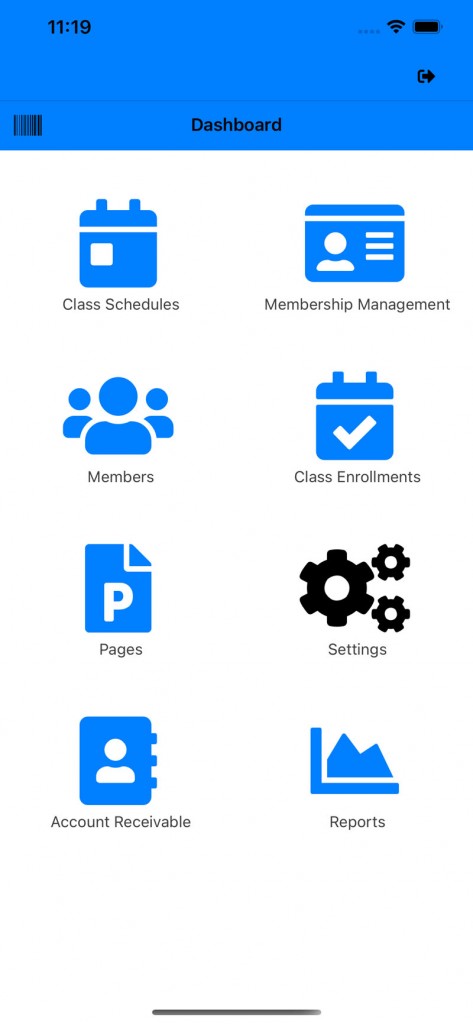
2.) Click on the “Payment” icon:
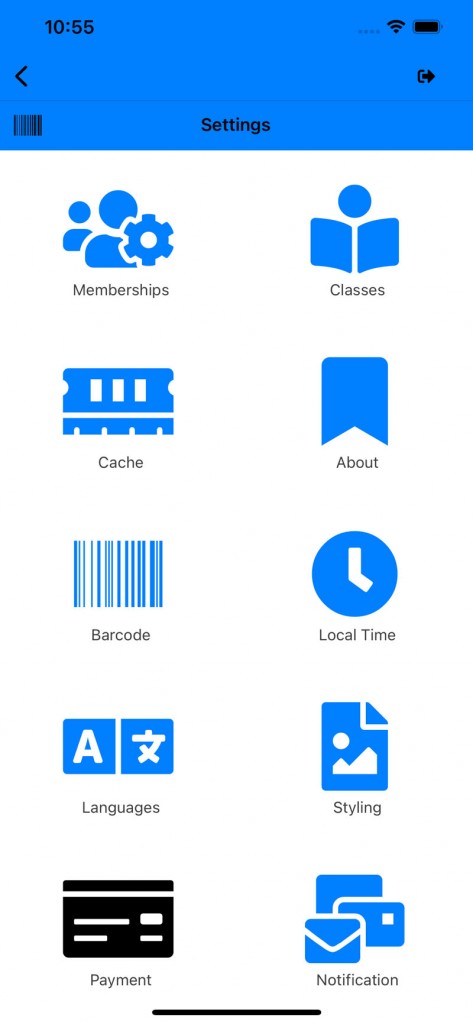
3.) A payment option page will open:
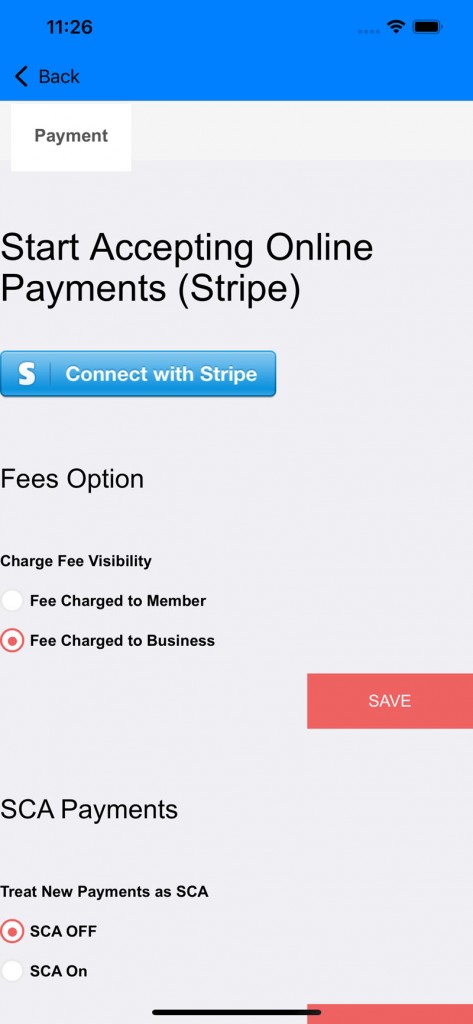
a.) Stripe is Required to process credit card payments. There is no monthly payment and credit card fee is low. Click on the Stripe button to get started with your Stripe account. If you already have one, you can just connect it to this app.
b.) There are a couple of option to delegate the software fees here. You can delegate it to the members or absorb the software transaction fee.
c.) For European countries that requires SCA payments, you need to have SCA on. This is a second permission layer when processing credit card that alerts/request permission on a charge or recurring charge.
4.) Scroll down to Testing options:
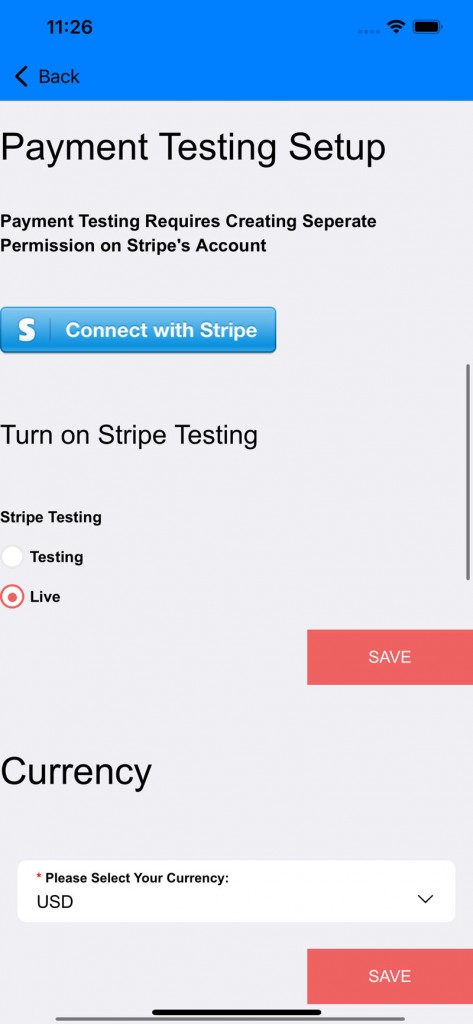
a.) There are two Stripe connect: one for testing and the other one for Live. There is an option for this here to turn it on to Live/Testing. Once you are ready you can turn it to Live mode.
b.) Select your currency
5.) Scroll down to Tax Rates and Form options:
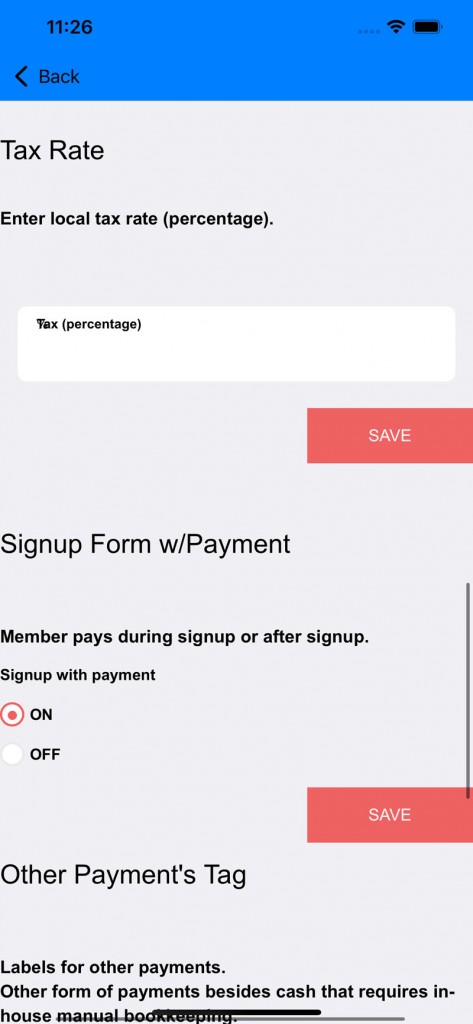
a.) Add in your tax percentage rate (ie San Francisco CA 8.5%). This is optional depending on your location.
b.) “Signup Form w/Payment” option : You can elect to have your signup form without asking for credit card info until later during signup.
6.) Scroll down to “Other Payment’s Tag”
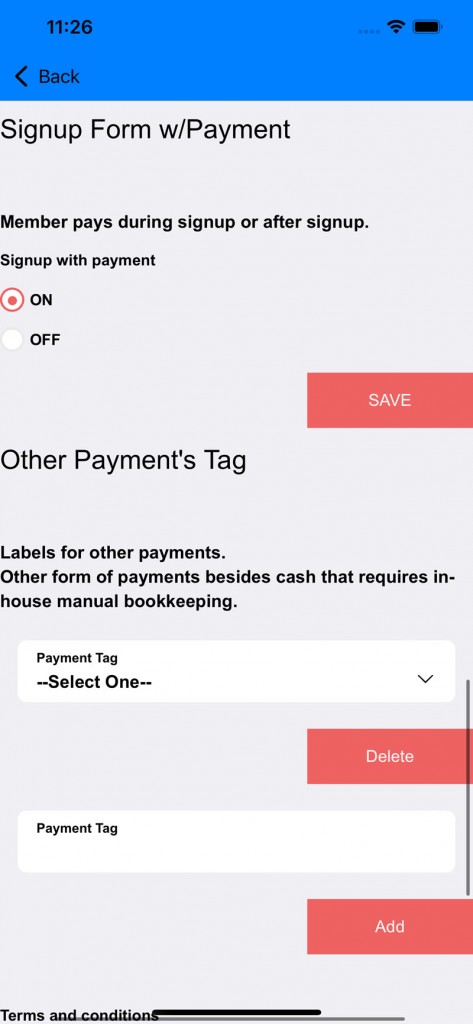
a.) Some facility might collect other form of payments or designate internal staff payment as a short abbreviation or codename. You can add this form of payment here.
When enrolling members from the app, you can select this form of payment under the “Others” tab. These other payments that are processed are also under the payment history area.
7.) Scroll down further to add in your own terms and condition on the signup page.
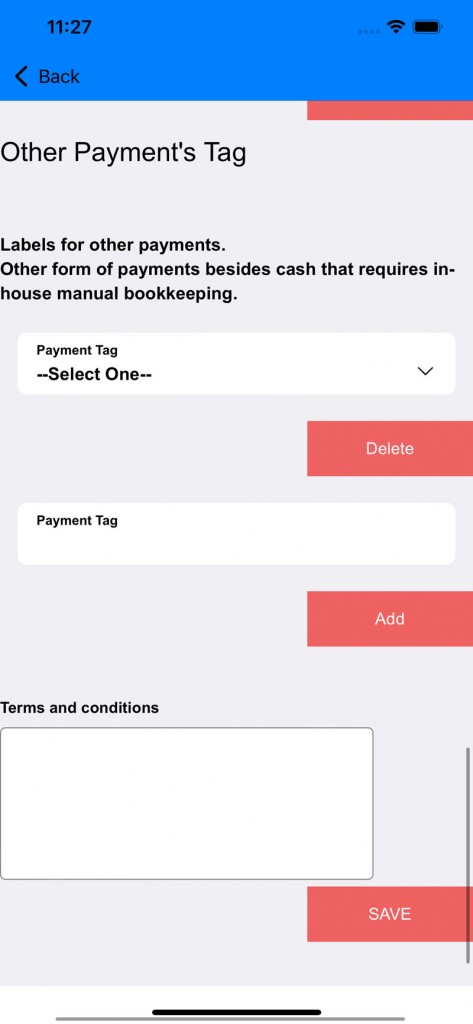
*If you have any questions on technical questions you can contact support at customersuccess@fitsoft.com
