GagaClass – Payment Profiles
1.) Go to your Dashboard and click on “Account Receivable”:
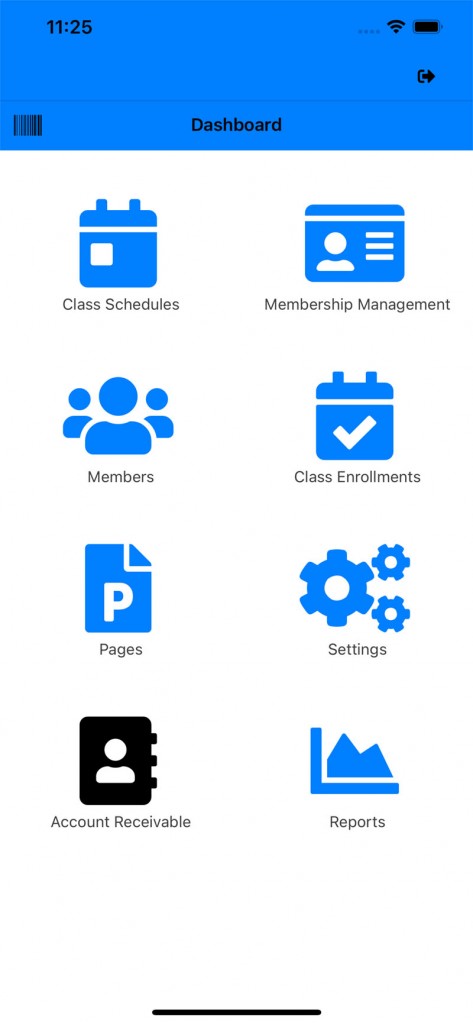
2.) Click on “Payment Profiles”

3.) There are 2 sections “Credit Cards” and “Other Payments”
Under Credit Cards there are three subsections:
Processing: Payment profiles that are still proceeding and the terms of the payment is not completed.
Pending: Payment Profiles that has not started yet will be under pending.
Processed: Payment Profiles that have completed it terms.
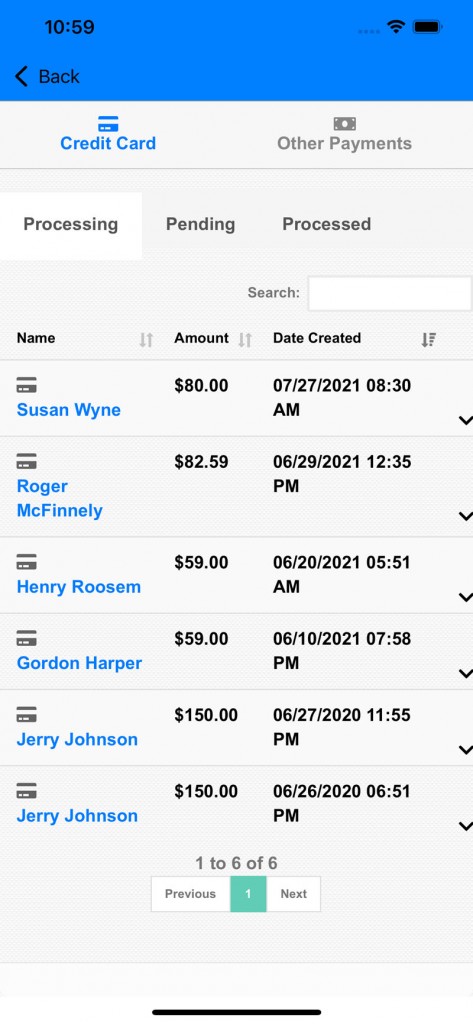
4.) For active and pending payments you can find more information about it the profile if you expand it.
Status: There are options to turn off payment profile by clicking on the status.
AutoRenew: Set the payment profile on AutoRenew or not.
Action Items: More Details, Mail, and Payment Type Conversion.
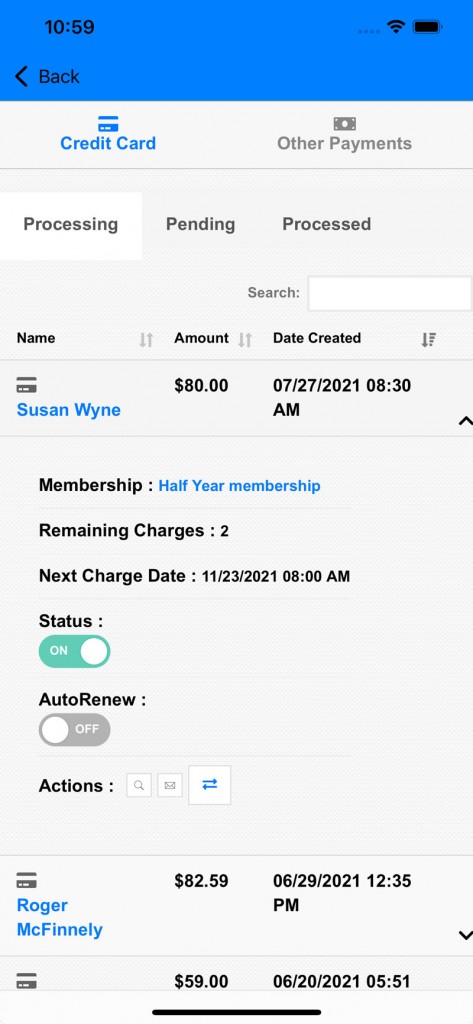
5.) Click on “Pending’ to see all payment profiles that has not started:
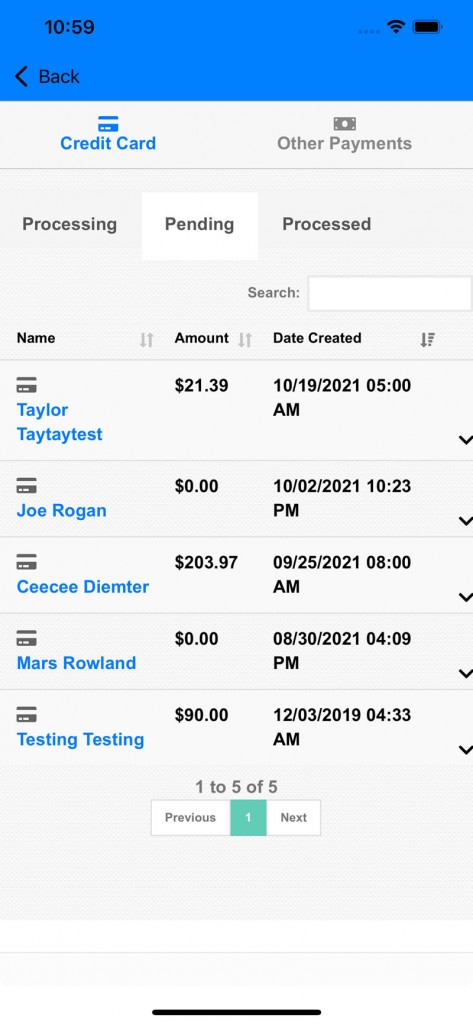
6.) Expand the payment profile to see more information about it
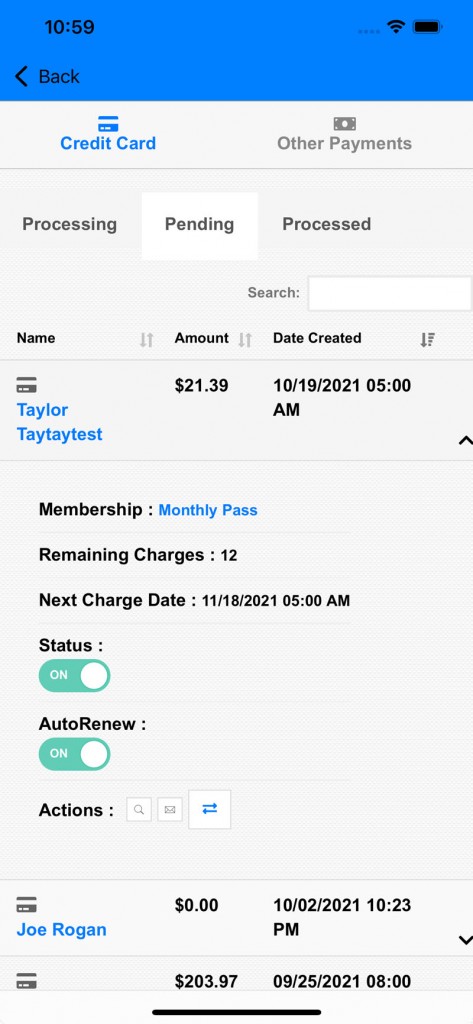
7.) Click on “Processed” to find the completed payment profiles.
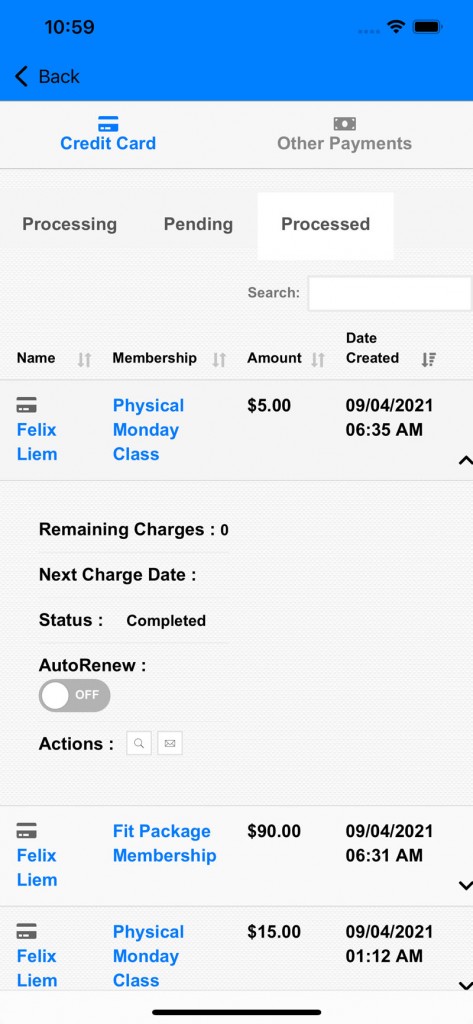
8.) In “Processing” and “Pending” tab of “Credit Card” there is an option to convert the credit card to cash payment. Click on the opposing arrows icon to begin the conversion (third icon).
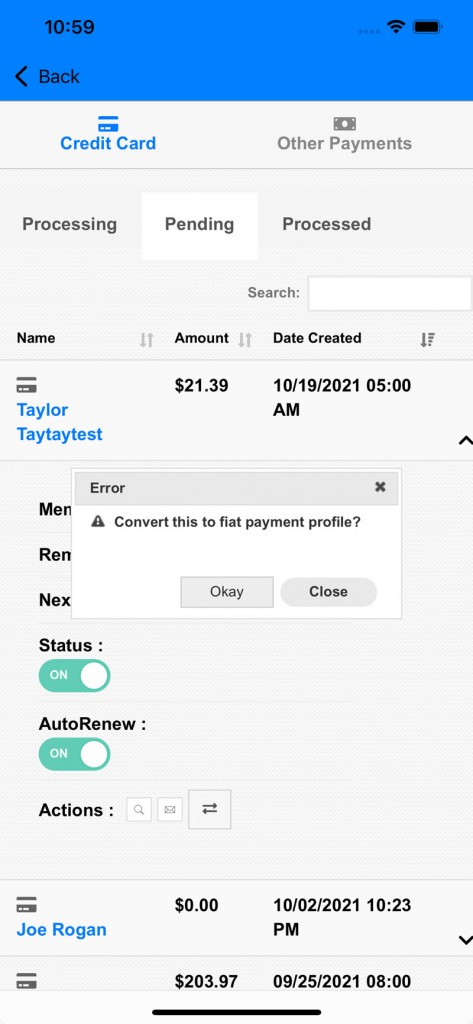
9.) Click on the first icon, magnify glass icon, to see the transactions of the payment profile.
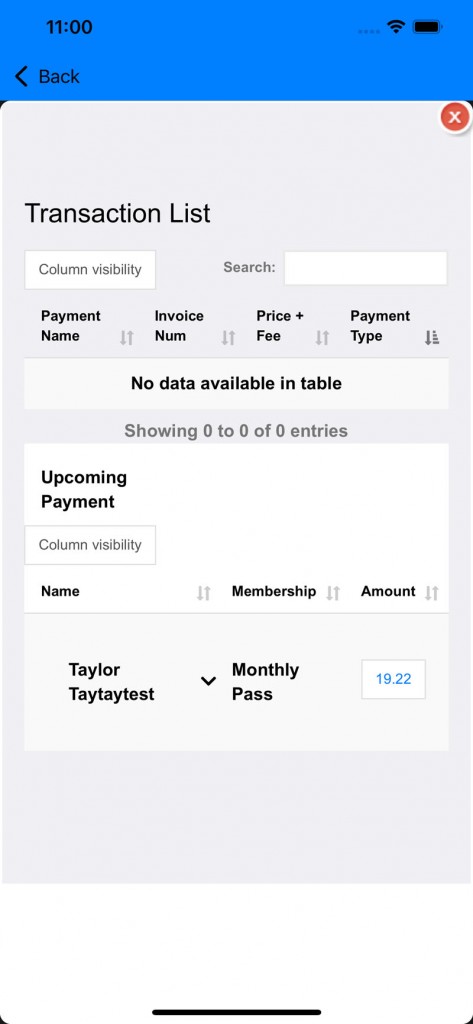
10.) Go to “Other Payments”

11.) Like Credit Card section, there are action items for each payment profiles (transactions list of the payment profile, mailing payment info, and converting payment type).
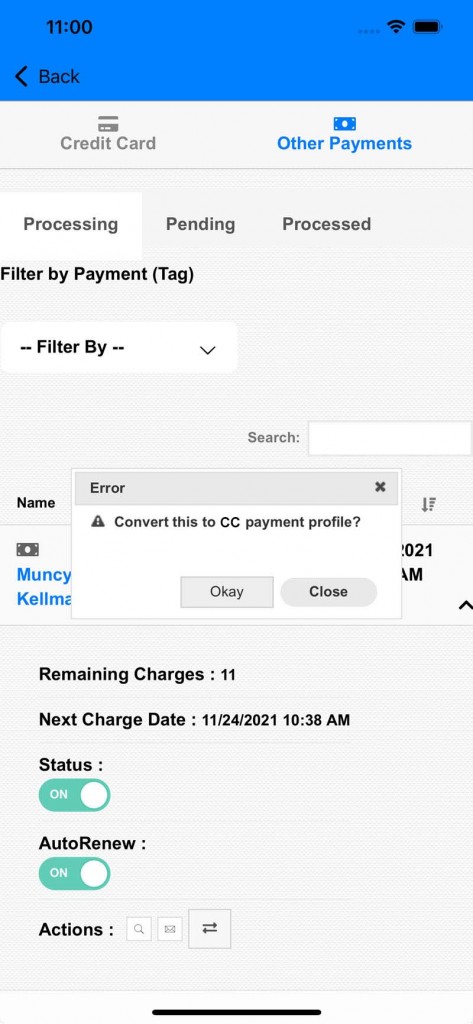
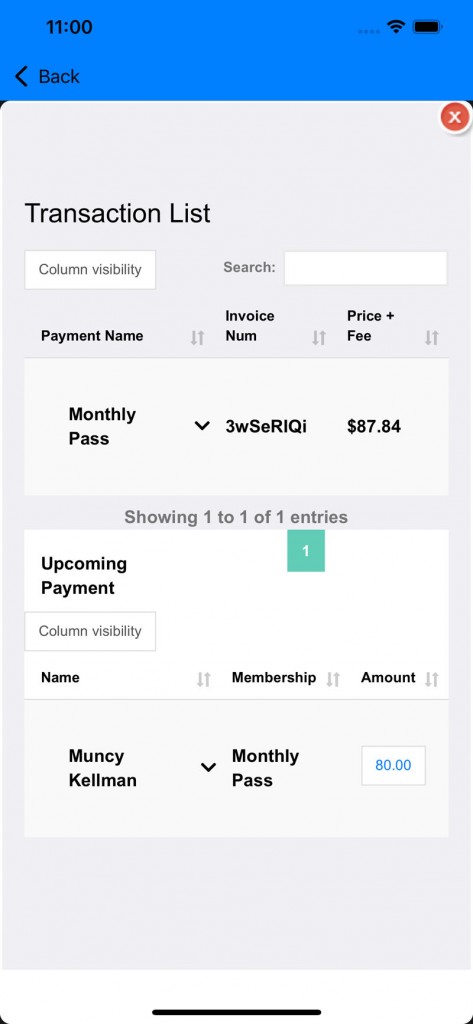
*If you have any questions on technical questions you can contact support at customersuccess@fitsoft.com
