GagaClass – Members
A.) Adding a Member
1.) Go to your Dashboard and click on “Members”:
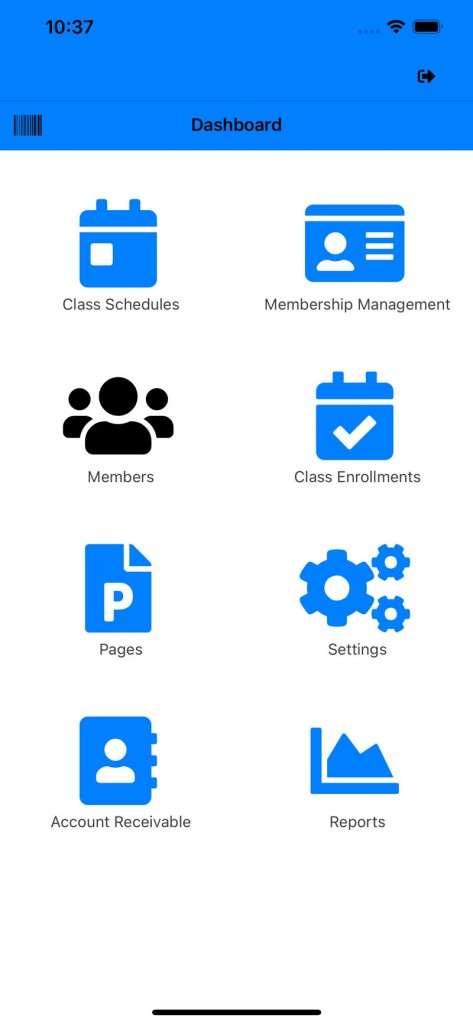
2.) Click on the “Add Member” icon:
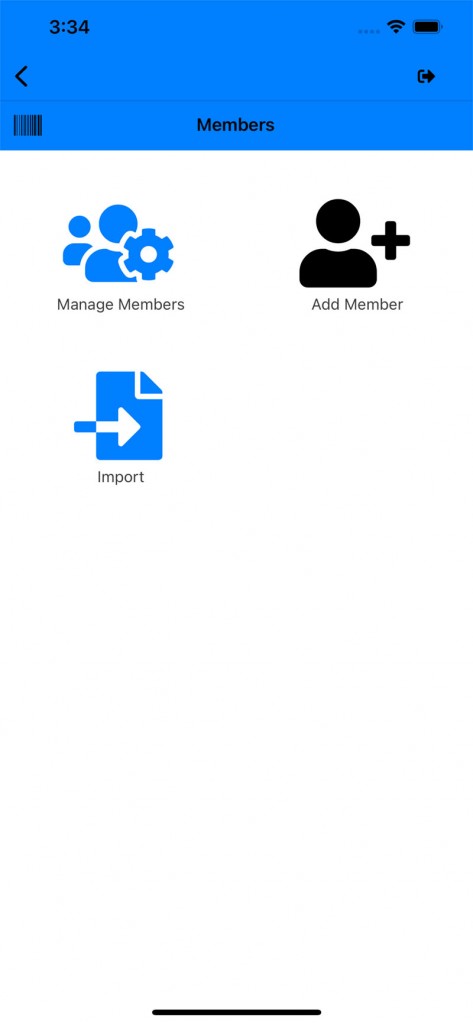
3.) Fill out the member info
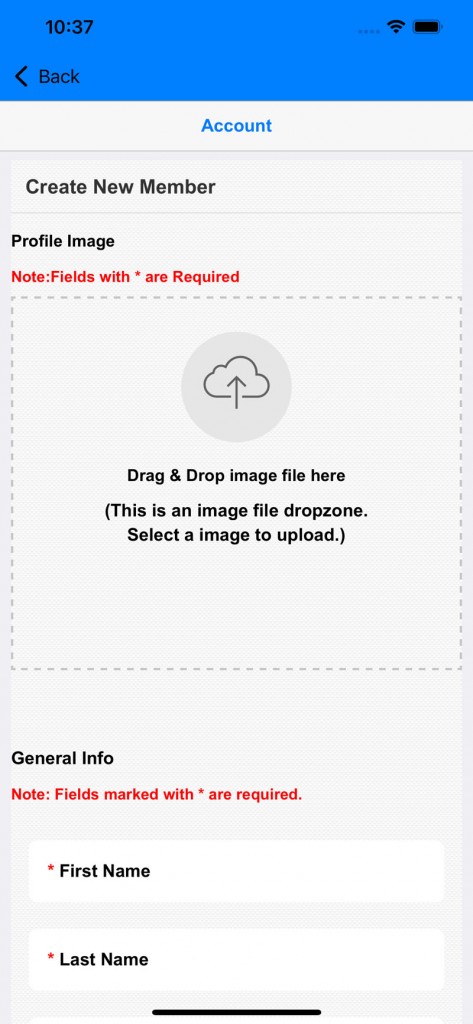
4.) Add in the member’s email and a password:

5.) Save it
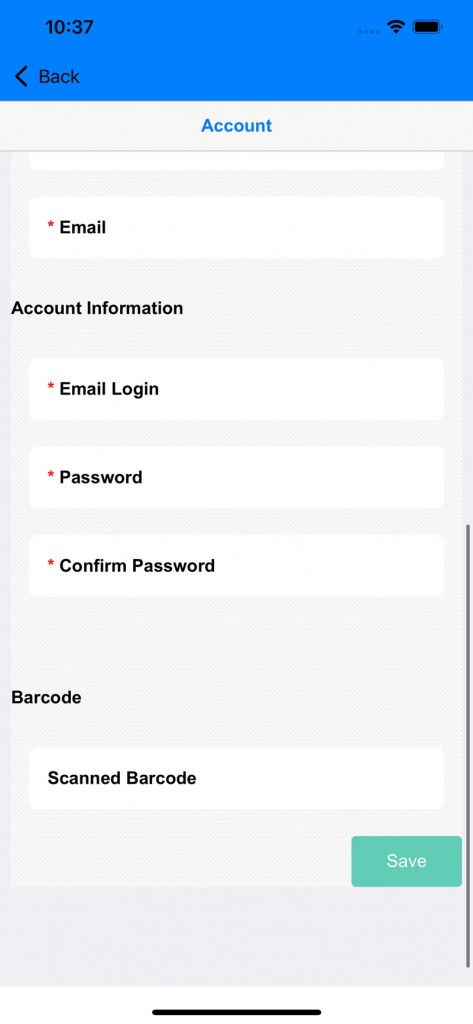
B.) Managing Member
1.) Go to dashboard and click on “Members”
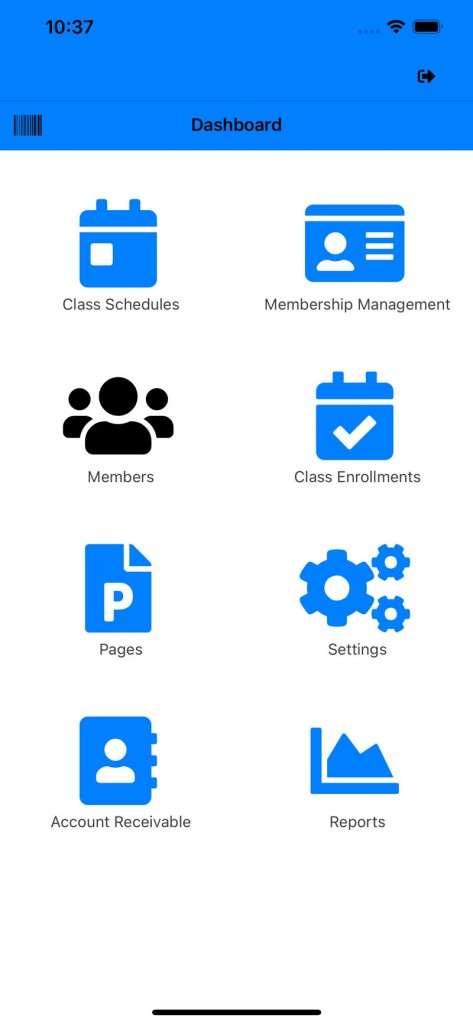
2.) Click on “Manage Members”
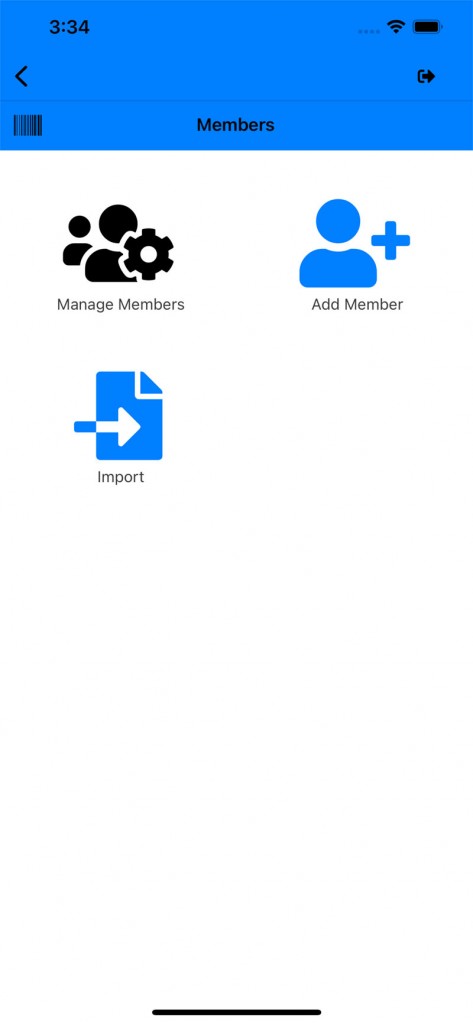
3.) The list of members page opens:
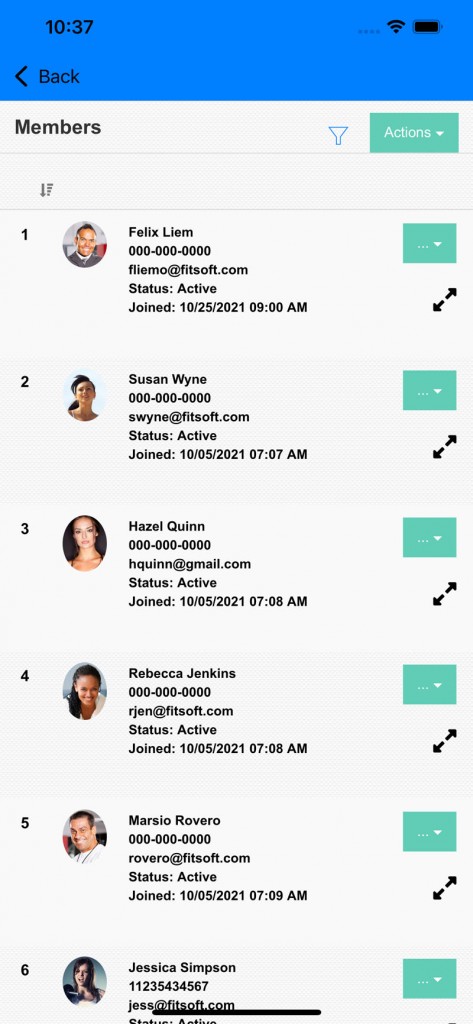
4.) Click on a member to view member’s membership and enrollment info:
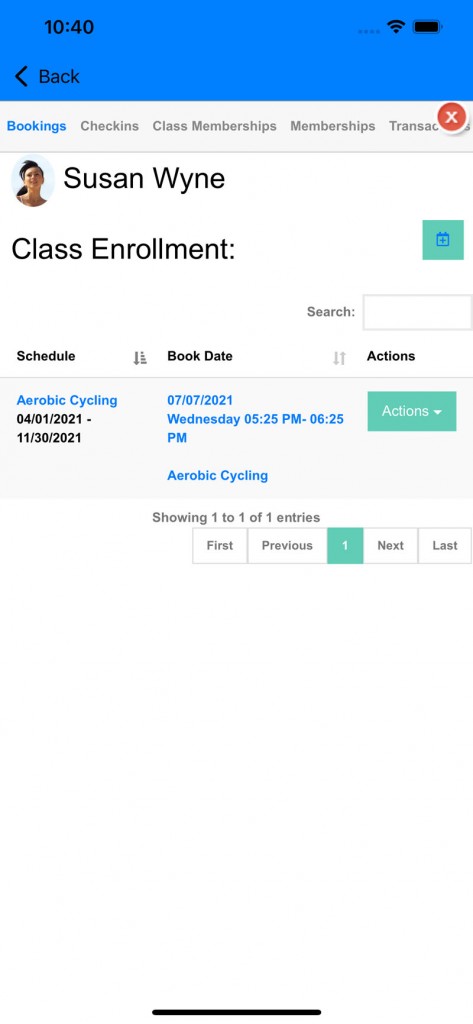
5.) Checkin Tab: View the checkins of a member
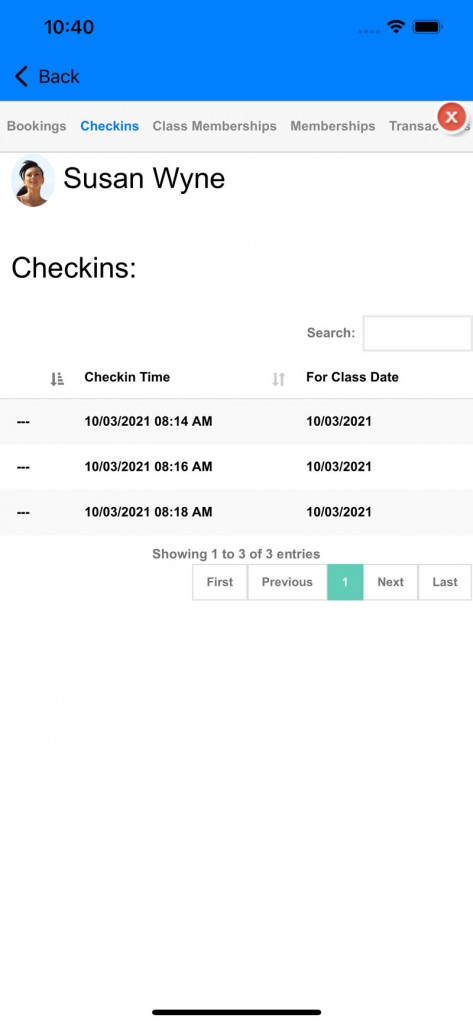
6.) Class Membership Tab: View the class membership (single class) associate with the member.
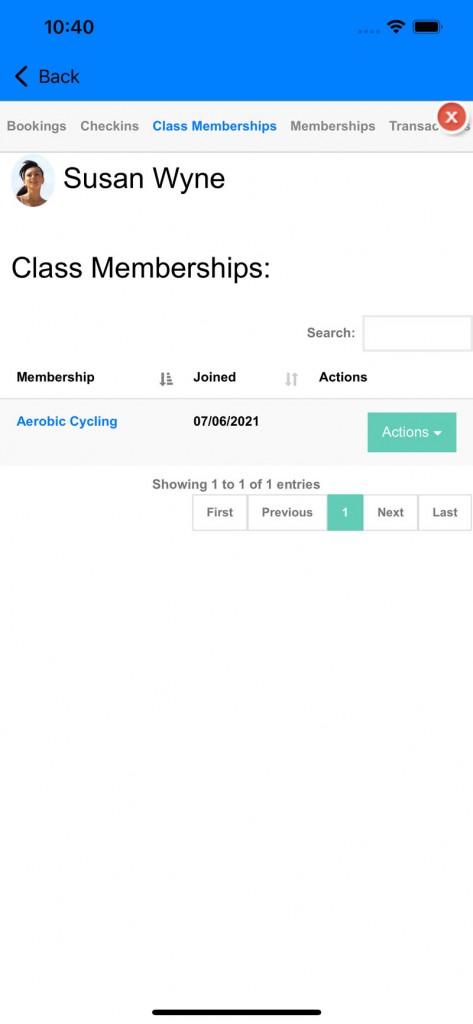
7.) Membership Tab: View the advanced and custom memberships associated with the member.
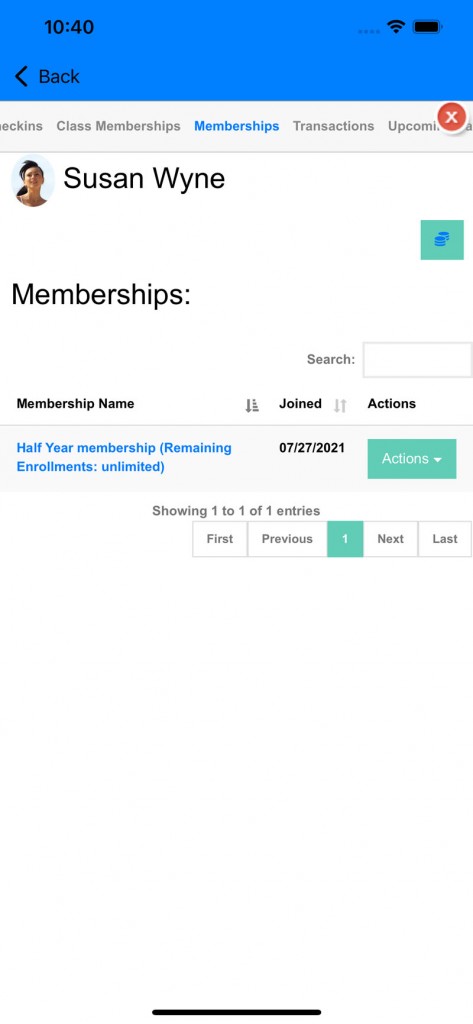
8.) Transactions Tab: View the transaction processed of member
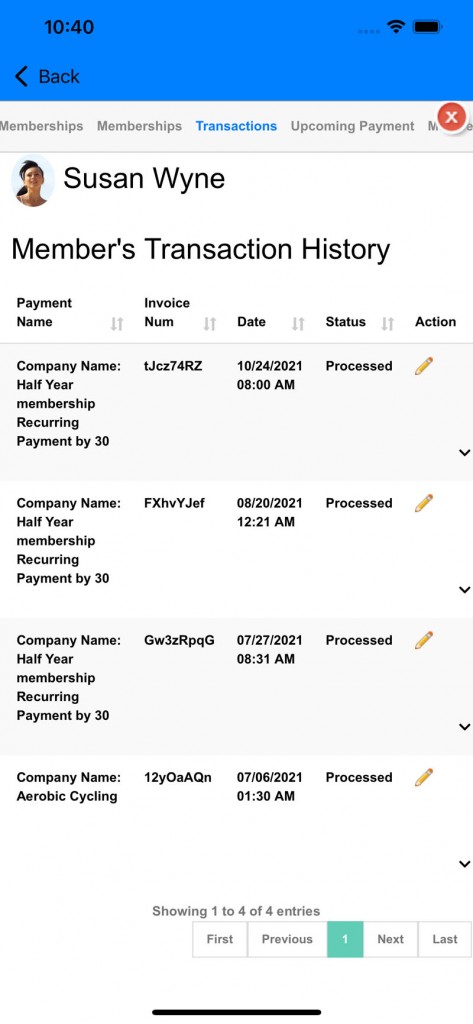
9.) Upcoming Payment Tab: View the upcoming payment pending. You can manage it also here by clicking on the “Amount” or “Due Date”.
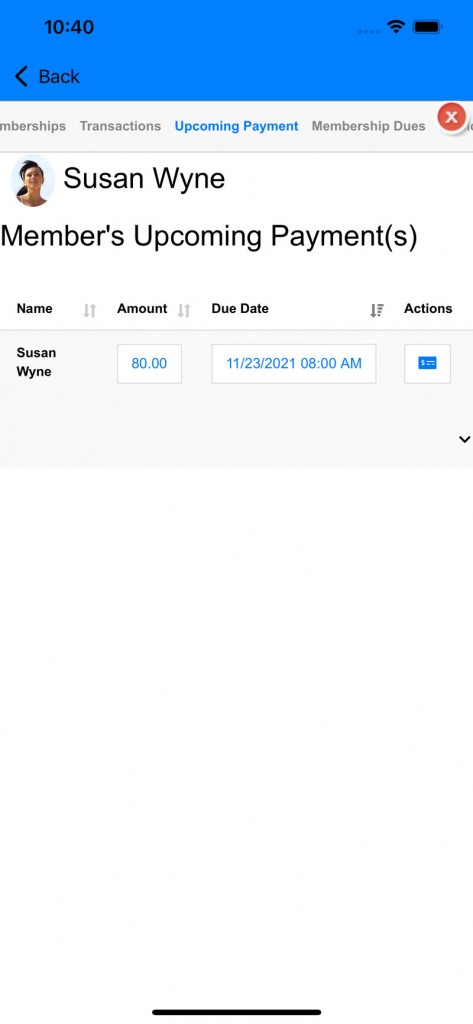
Click on the “Amount” or “Due Date” to edit the upcoming payment.
There are two options (General and Advanced Setting)
a.) General setting option. Update a single upcoming payment or all subsequent payments.
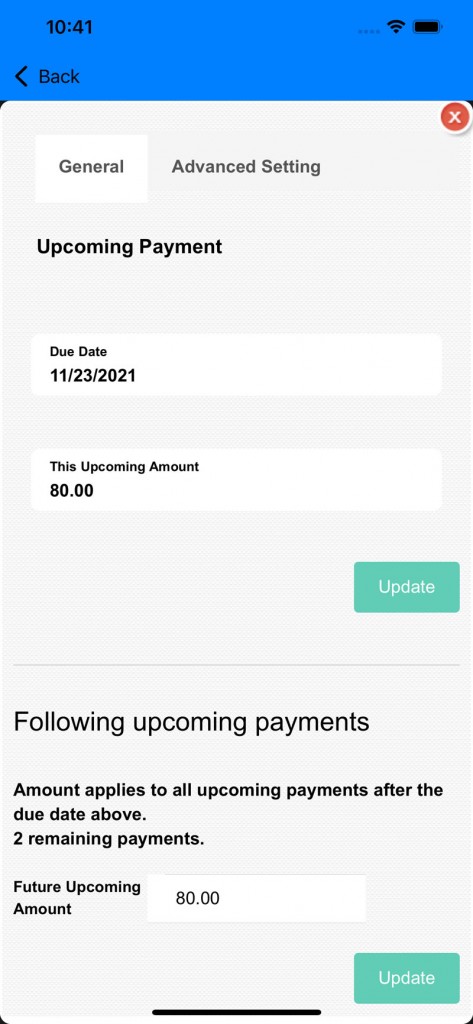
b.) Advanced Setting option. Update remaining upcoming payment of the membership term.
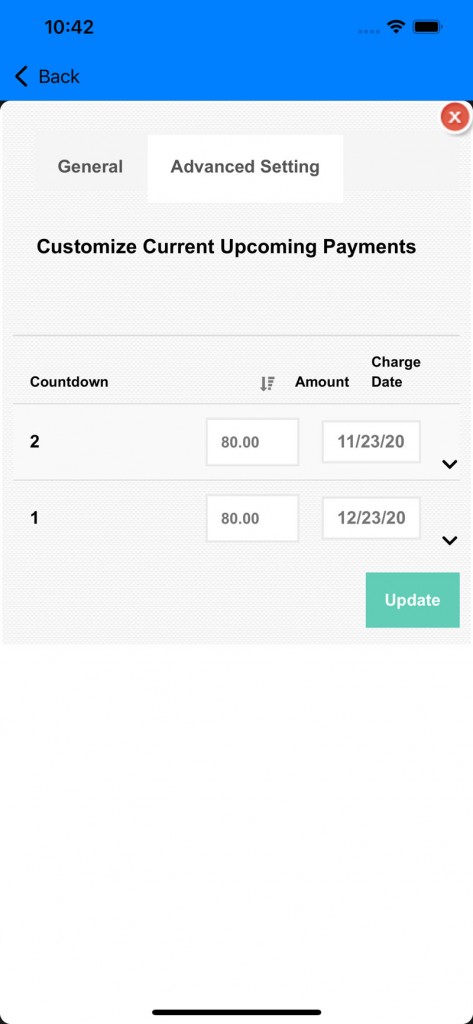
10.) Membership Dues: View past dues of member
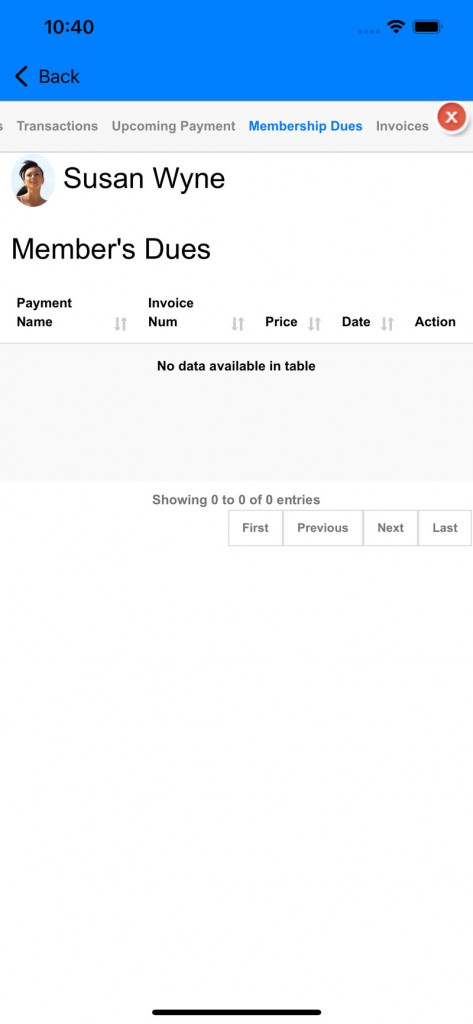
11.) Invoice Tab: View the created invoice of member
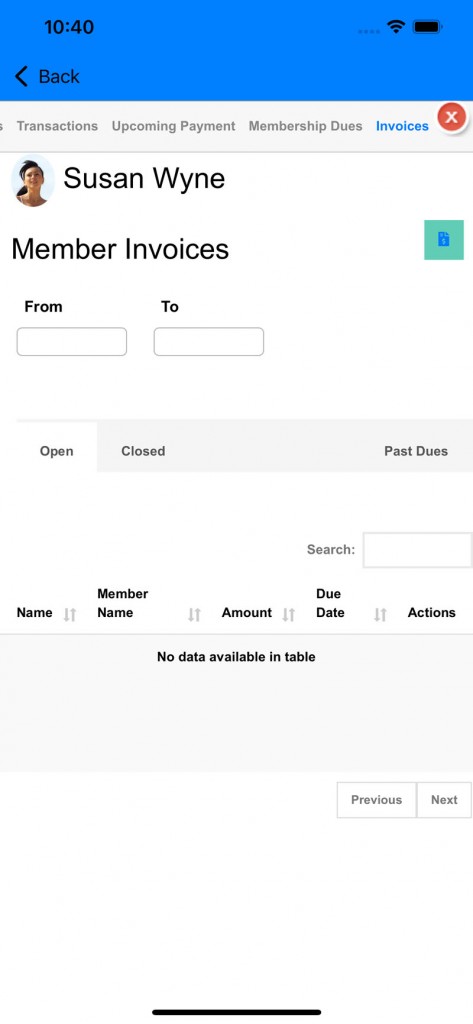
12.) Click on the invoice button next to “Member Invoice” to create a new invoice for member
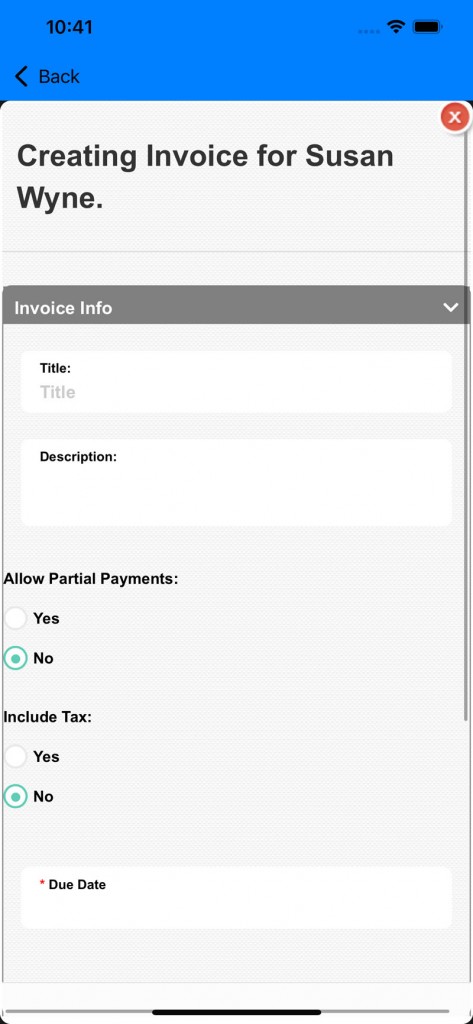
a.) Partial payment: Allow member to pay for the partial invoice
b.) Tax: Add in tax for the invoice
c.) Due Date: This is when the invoice is due.
13.) Scroll down to other options
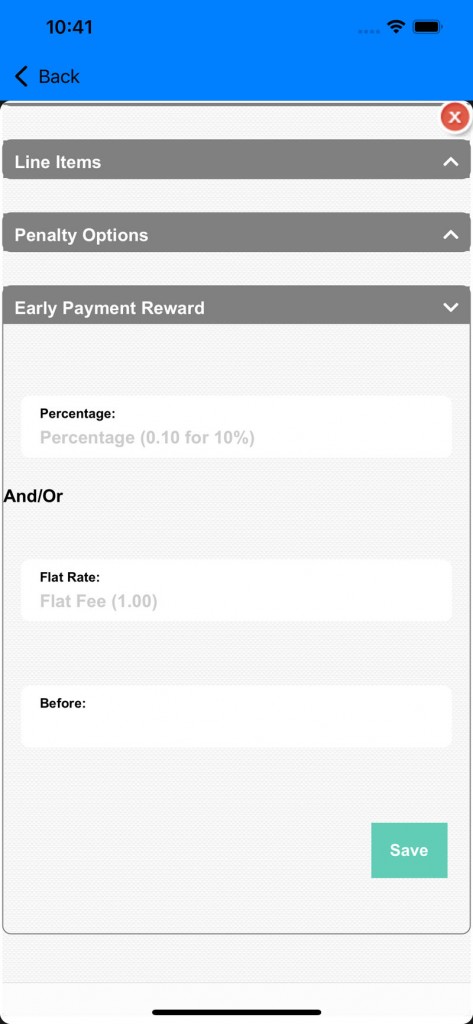
a.) Line Items: Add in line items for the invoice
b.) Penalty option: Add in penalty for late payment and when a penalty is applied.
c.) Reward option: Add in reward for early payment and pay sooner to receive reward discount.
*If you have any questions on technical questions you can contact support at customersuccess@fitsoft.com
