GagaClass – Invoicing
1.) Go to your Dashboard and click on “Account Receivable”
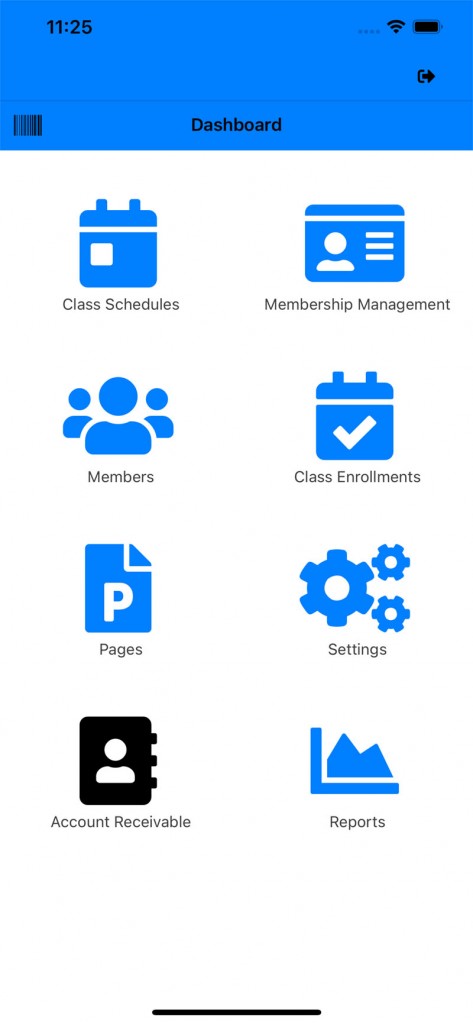
2.) Click on “Invoice” icon:
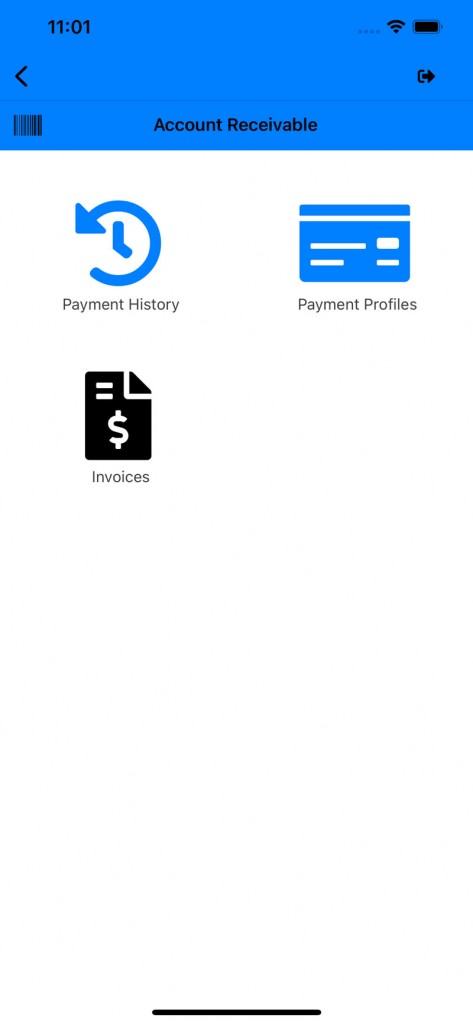
3.) The invoice page will open three different phases of invoicing (Open, Closed, and Past Dues).
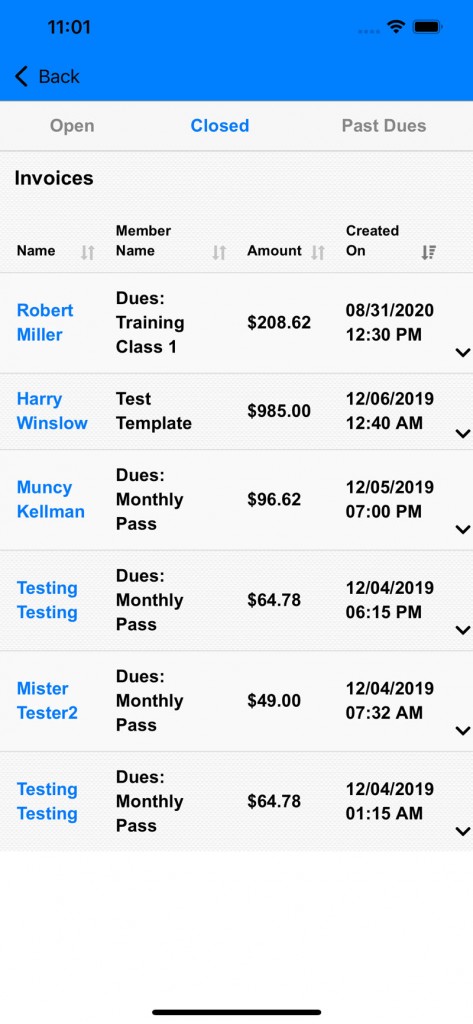
4.) Expand one of the invoice to see more information about it.

5.) Click on the first edit icon to edit it:
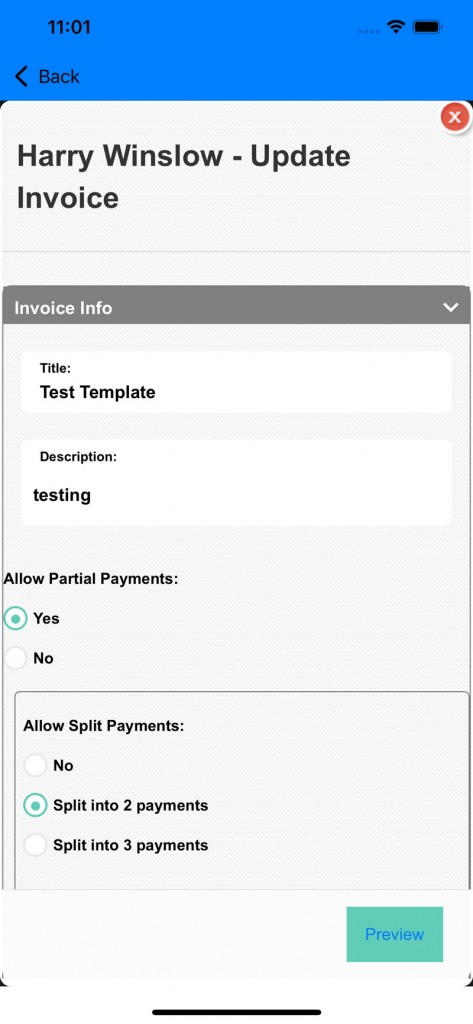
6.) At the list of invoices, click on the action, eye icon (second icon) to view the invoice:
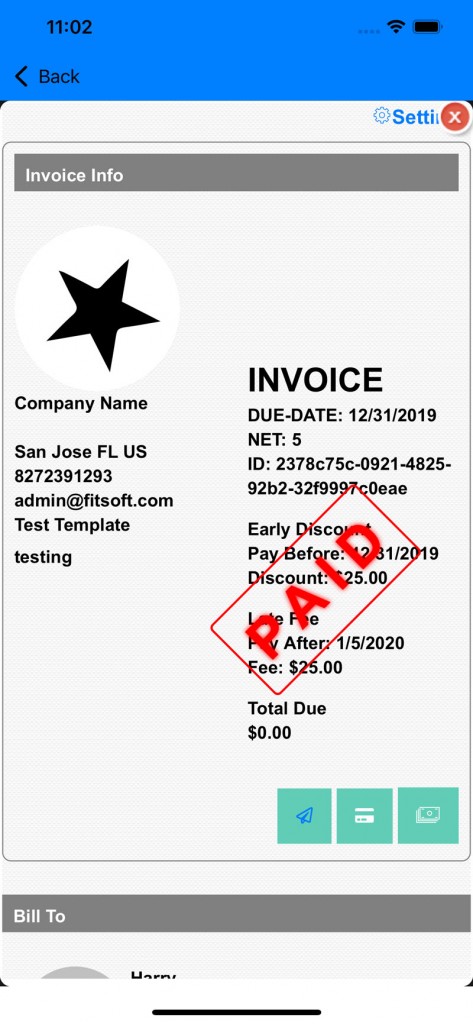
7.) Go to “Past Dues”:
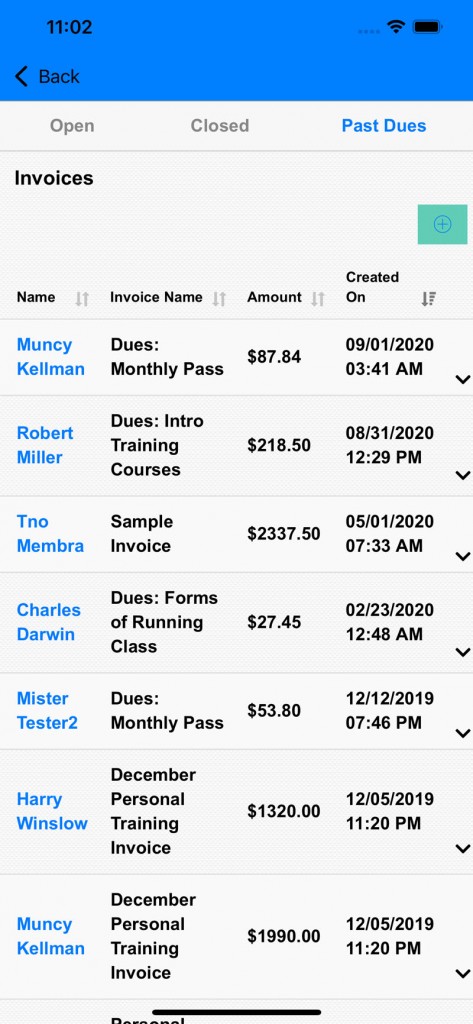
8.) Expand one of the past due invoice:
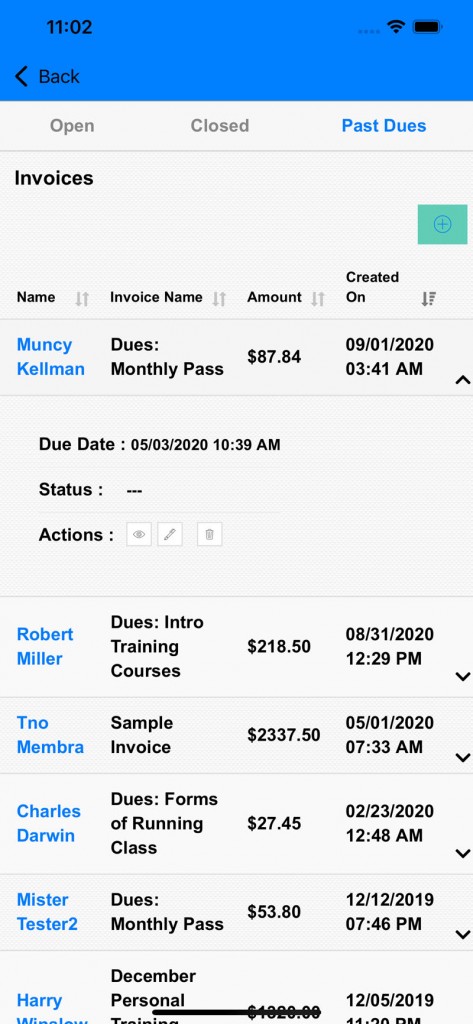
9.) Click on the eye icon to view the invoice:

10.) Click on the credit card icon or cash icon to reconcile the invoice:
You can also click on the email icon to send an email reminder to the member the invoice.
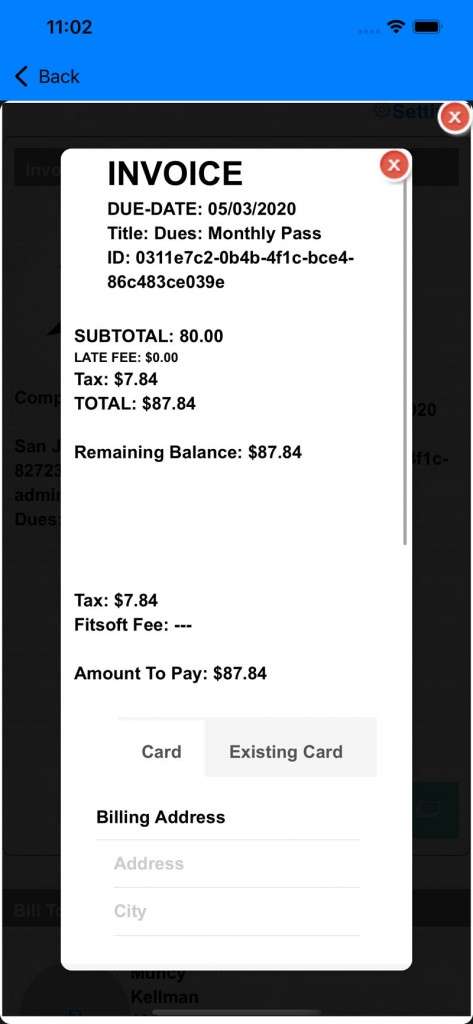
11.) Click on the edit pencil icon allows you to edit the invoice:
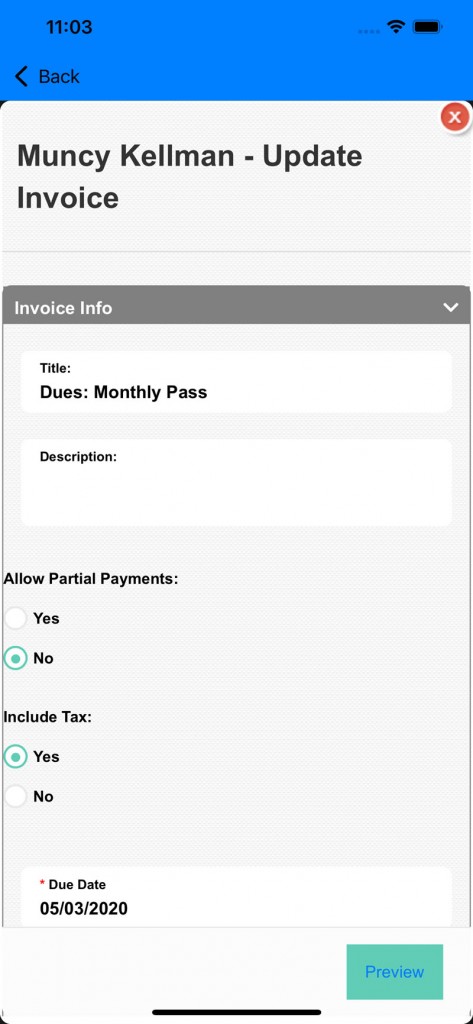
There is partial payments for the invoice or split payments. Also optional reward or penalty settings for the invoice:
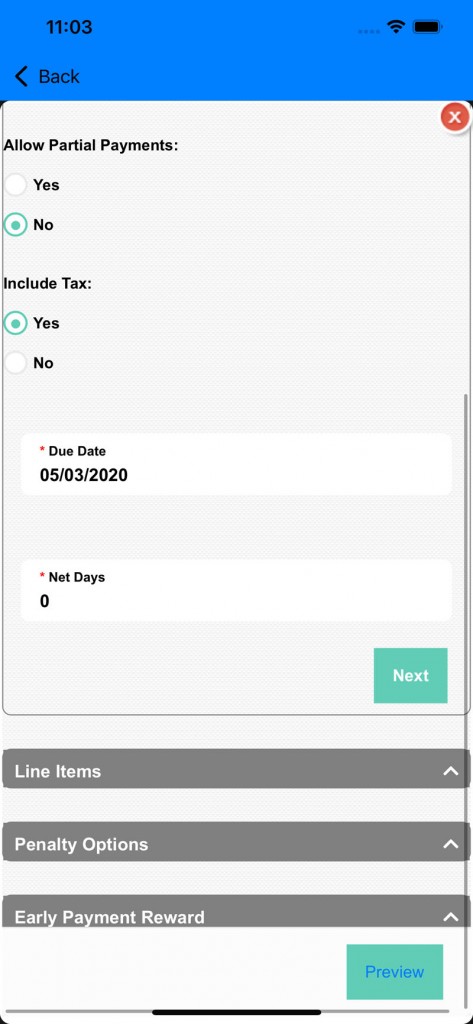
*If you have any questions on technical questions you can contact support at customersuccess@fitsoft.com
