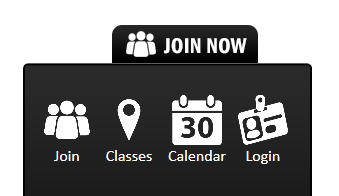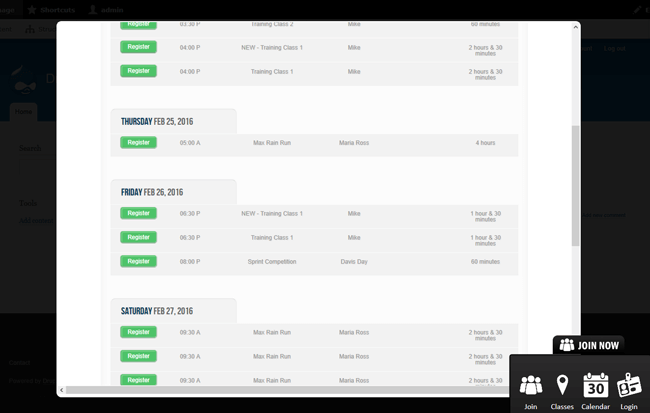A.) Prerequisites:
- Fitsoft Plugin Account
- Stripe Credit Card Gateway Account
- Keep up with the latest Drupal Site Version
B.) Setting up your Membership Management Plugin:
1.) Log into your administrative area -> Extend
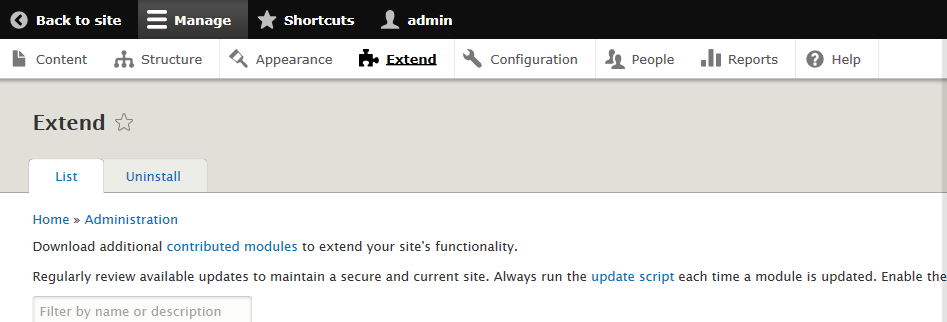
2.) Download the “Gym Membership Management” Module, unzip, and add it to your drupal’s modules directory:
Download Membership Management Plugin
4.) Scroll down and select “Gym Membership Management.” Proceed to install the module.
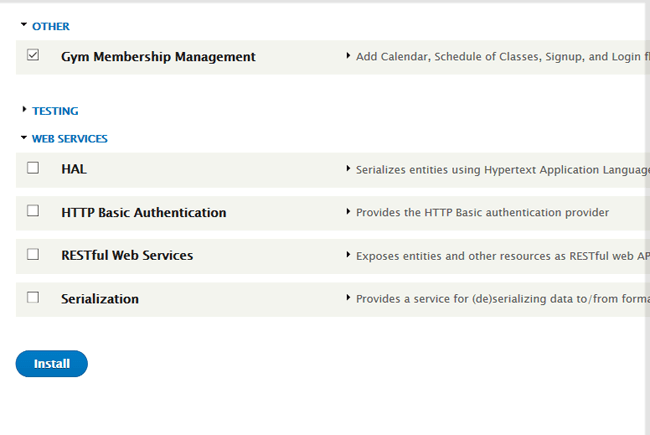
5.) Go to “Configuration” and under “User Interface.” Click on “Gym Membership Management.”
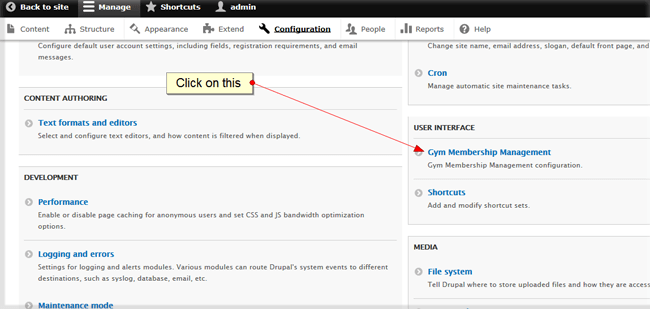
6.) It should take you to the Module Setting page. Click on the button link to open up a page for signup.
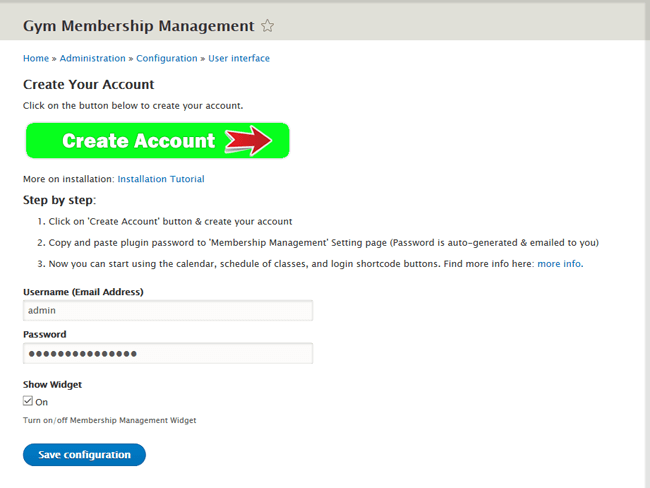
6.) Fill in account information.
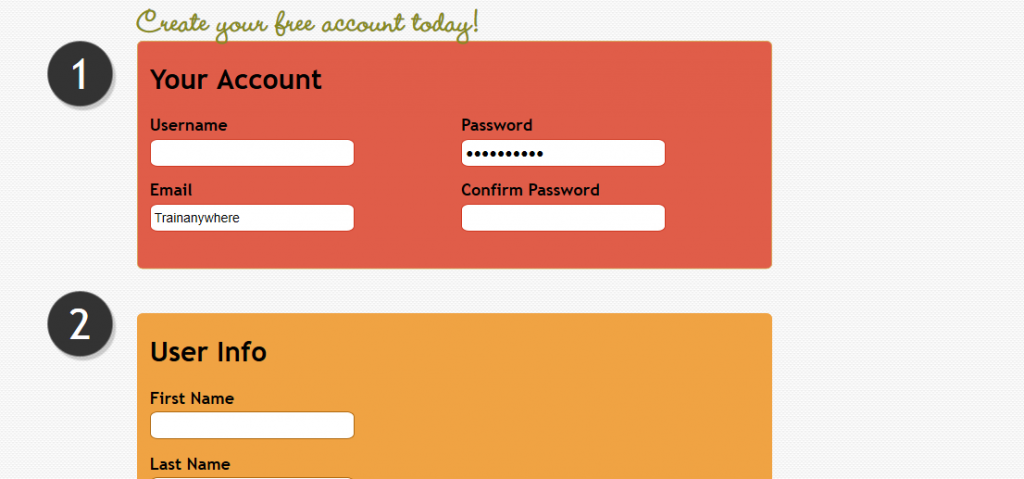
7.) Check your email for an Email Verification link
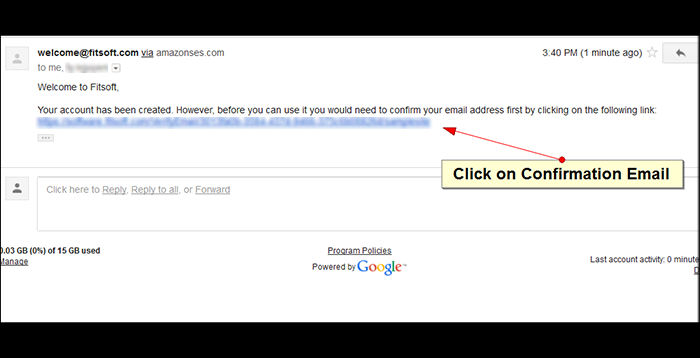
8.) Click on the Email Verification Link.
9.) It should take you to a confirmation page
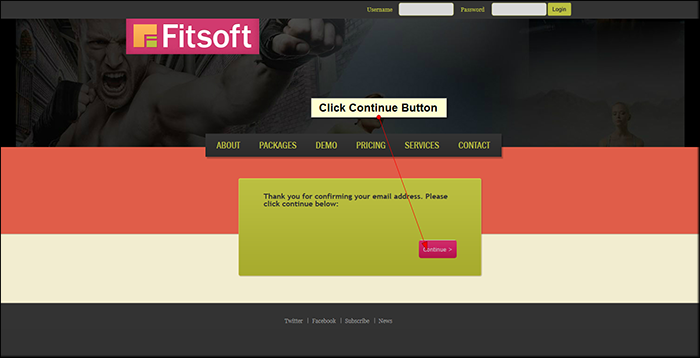
10.) Click on the “Continue” Button
11.) Type in your site url into the box.
If you have a sub-domain name then just type in the main hostname (i.e. if “membership.mysite.com” then please type in “mysite” ).
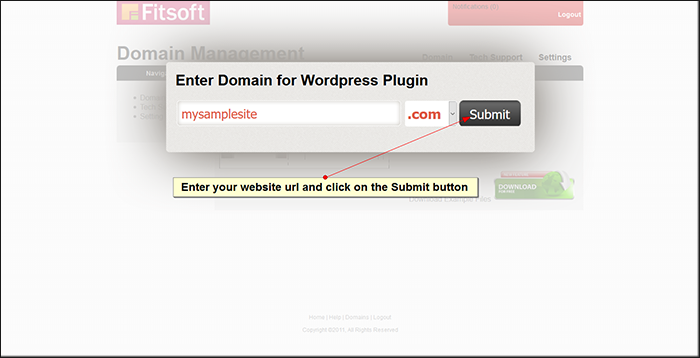
* Can’t find your domain name? Let us know support@fitsoft.com .
12.) Click continue
13.) Click on “Continue & Setup” Plugin
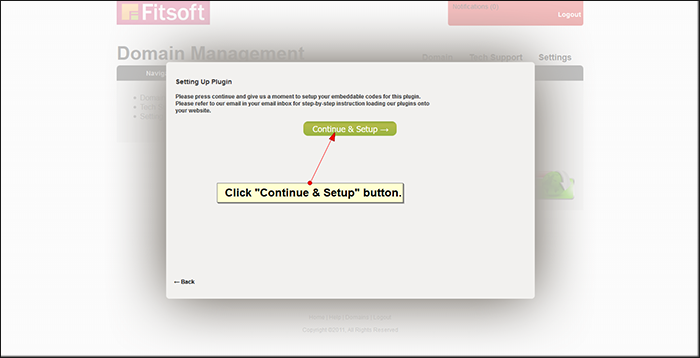
14.) Create your Stripe Account
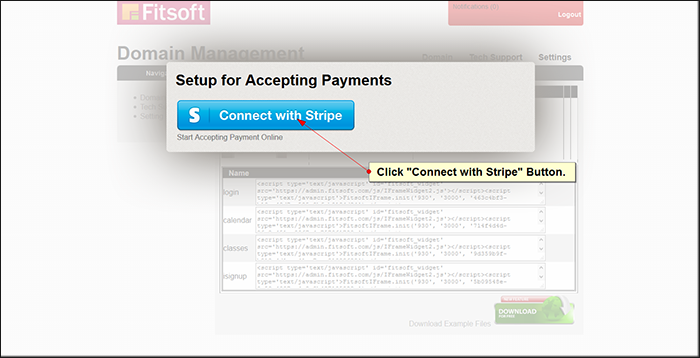
15.) Click on “Connect with Stripe”
16.) Fill Merchant Account information.
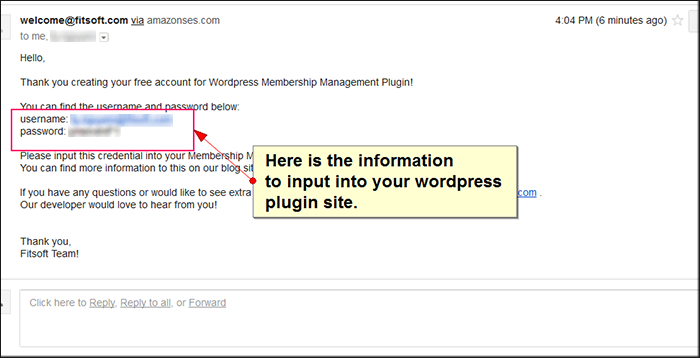
17.) Check your email for the Plugin Credentials (Email Looks like the one above)
18.) On Drupal go back into the Membership Management Setting
19.) Copy and paste the username -> Email Address
20.) Copy and paste the password -> password
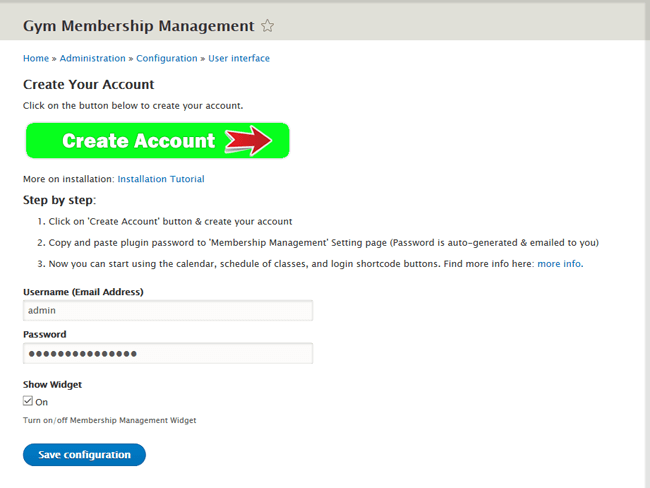
21.) Click on “Save Changes” button.
22.) Note that the password will not be saved. It is okay.
23.) Now go back to the “Membership Management” Setting Page
24.) Go to “Membership Management” -> Click “Control Panel.” See the Options below to manage your memberships
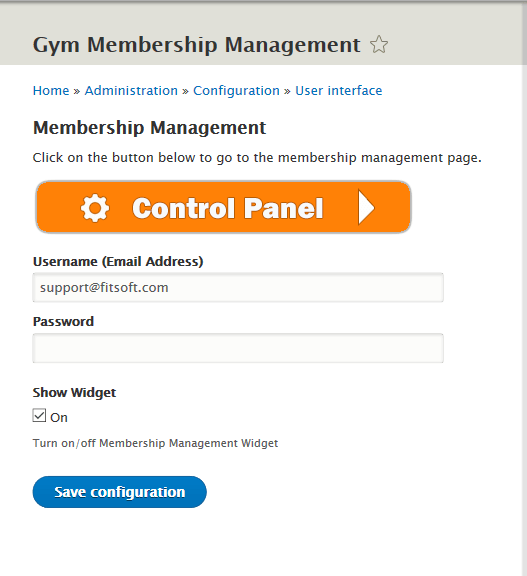

25.) Widget setting is set to on so it should show up on your site: